If you love playing casual, arcade-style games, you must be familiar with sites like Kongregate and Newgrounds. And if you love these gaming portals, you will also love JogoBox. But unlike Kongregate and others, JogoBox is not a website – it’s a desktop program that gives you access to thousands of games that are typically found online and played in browsers. The difference being, with JogoBox, you can download these games to your computer, organize and play them offline whenever you want. Aside from casual games, JogoBox also offers several PC-based freeware games such as America’s Army, Sid Meier’s Civilization, Super Mario, Command and Conquer, UFO: Alien Invasion and more.
The initial download of JogoBox is 363KB, but this is only the pre-installer, which further downloads some 55MB of additional files when launched. After the installation you will be taken to the main program.
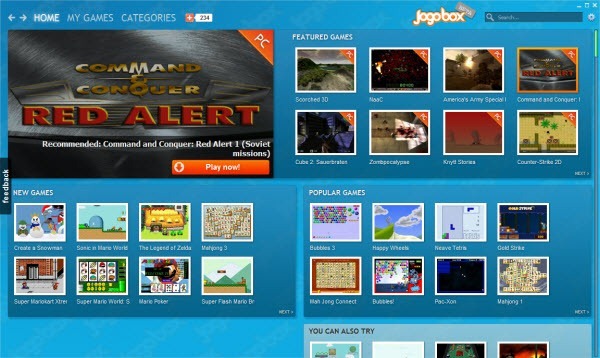
JogoBox’s main screen appears very much like a game portal. There is a “Featured games” section at the top, which I’m sure, will be updated every once in a while. There is another “New games” and “Popular games” section underneath. At the top left there is a navigation bar that takes you to a curated list of games organized by game genre such as Adventure, Brain, Fighting, Girls, Racing, PC Games, Skills and Sports. The nomenclature is a little offbeat and out-of-way from the traditional Action/Strategy/Puzzle type of categorization you are familiar with, but they are easy to identity and even intuitive in some cases. For example, if you want Cake Mania type games out of your list, you can totally avoid the Girls section.
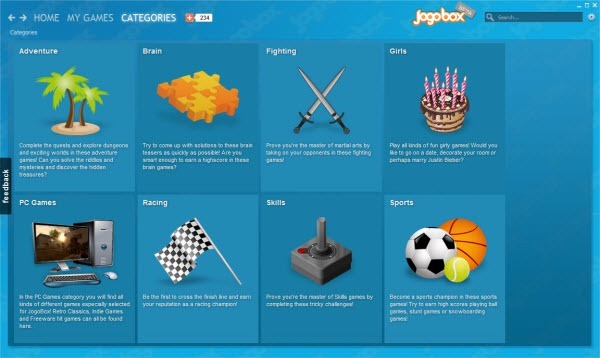
You can also utilize the Search tool to quickly find games you want to play.
When you select a game JogoBox shows you a short description, a few screenshots and gameplay controls, along with system requirements. To play the game, click the Play Now button, This will start downloading the game. You can see the download size only after the game begins to download. I would have preferred to see it before downloading, but the download can be cancelled if it appears too big, for instance.
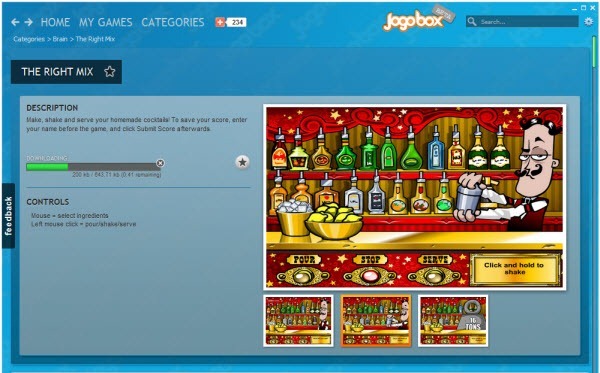
All games are downloaded and saved within JogoBox’s installation directory, but you can change the location of the download from the application setting. As soon the game finishes downloading you are ready to play. JogoBox keeps track of all downloaded games which you can access from the “My Games” section. You can even create shortcut to the game and place it in your desktop so that you can play them without opening JogoBox first.
JogoBox is fantastic game organizer that can easily replace Windows 7’s default game manager. Besides, it works on Windows XP and Vista, apart from Windows 7.
Other Game Dowloading Tools: Tiggit and Games Downloader

Comments
Post a Comment