Let me be honest. Even though I wrote extensively about software updates monitoring utilities and how it’s convenient to have your applications automatically updated, I detest auto-updates. In fact, the first thing I do after I install any software is to turn off auto-updates. It makes me uncomfortable when programs have the free pass to download anything from the Internet without my consent.
Part of the reason why I don’t allow automatic updates is because new versions are not necessarily better. For instance, I’m still using Foxit Reader 2.3 because the newer versions are loaded with adware. I use NotePad++ 5.9.8 instead of version 6.1 because the TextFX plugins I use do not work in the latest build.
I prefer updates when they are on-demand; I install them only if I perceive the newer version is better than the one I’m using. Another reason why one may want to turn off auto-updates is when the Internet connection is very slow and expensive. Automatic updates may cause significant additional traffic.
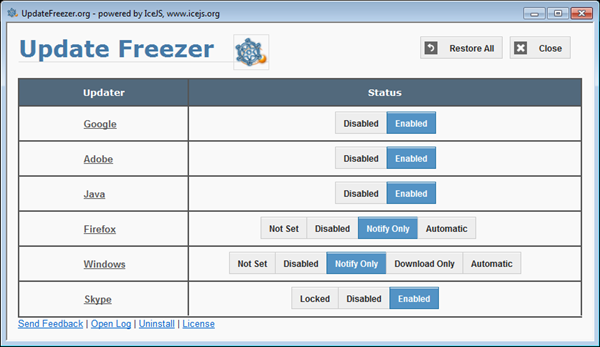
Update Freezer is a portable tool that lets you see and control the status of the software update settings of several popular software programs. At present, the list is not very impressive, but it does include some of the most annoying software - Windows, Adobe, Google, Java, Firefox and Skype.
When you run Update Freezer you can see which programs have auto-updates enabled or disabled. With a the click of a button you can toggle the state. Of course, these settings are accessible from the individual programs, but Update Freezer makes the process a little more convenient by presenting the update settings for several applications in a single place.

Comments
Post a Comment