VarieDrop is a multiple-size, multiple-format image resizer and converter from the developers of SendTo-Convert that allows you to resize and convert images into multiple dimension and formats in a single operation. Just like SendTo-Convert, VarieDrop can be added to Windows Explorer’s Send-To menu for quick and convenient operation.
VarieDrop’s program window has 4 separate drag and drop areas. Each area can be configured to perform a different image manipulation operation when an image or multiple images are dropped into the area. These include image conversion between any of the supported formats (BMP, PNG, JPEG, GIF and TIFF) and image resizing. For resizing images you can specify the width and height of the output image, specify output sub-folder and for JPEG conversion you can choose the compression quality and sampling ratio.
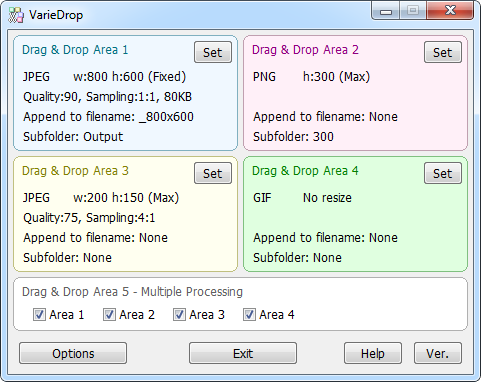
A fifth drag and drop area performs operation of multiple drag and drop areas together as selected by the user. When using the VarieDrop option from the Explorer send-to menu, the operation defined in the 5th area is executed.
For example, you can have area 1 generate thumbnail sized images and area 2 generate a larger JPEG image. In the drag and drop area 5, check the boxes next to area 1 and area 2 and uncheck area 3 and are 4 since they are unused. Now whenever you need to generate two versions of an image for your website, send it to VarieDrop via the explorer context menu and you are done.
Another usage scenario for VarieDrop is when you need to resize wallpapers for multiple monitor sizes.

Comments
Post a Comment