Gmail supports dozens of advanced search operators that can help you locate particular messages in your inbox. To find attachments one has to use the operator “has:attachment” followed by keywords that occur on the body of the email, or combine this operator with other search operators. If someone sent you a text file or an HTML file, it is possible to search for keywords within the attachments, but Gmail couldn't index PDF files, Word documents, PowerPoint presentations and other popular attachment formats, until now.
It has been discovered that Gmail has finally added support for searching inside attachments for files other than text and HTML. The search function is reported to work on PDF files, DOC documents and PPT presentations. I’ve discovered that the search works even when the document or file is archived inside a ZIP file.
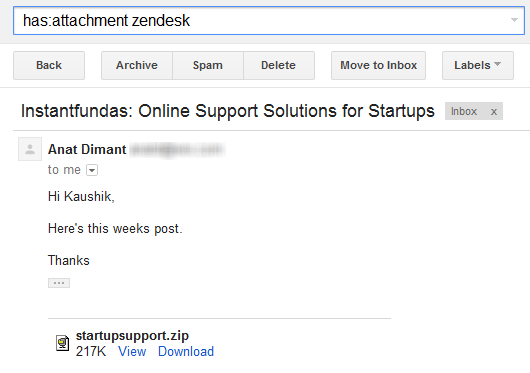
As you can see from the screenshot above, the word “zendesk” doesn’t occur anywhere on the body of the message or on the subject, and the attachment is inside a ZIP file, but Gmail still managed to find it.
Evidently, Gmail has unzipped the archive to index the contents inside. While it does appear a bit creepy, it only reinforces what I’ve always believed – Google sees and reads all.
[via Google Operating System]

It's really good things that we can search in attachments but i have questions that If the file is secure means password protected or encrypted then what? Is it still shows the result? Is google decrypt the file and shows the result or google will break the password protected file and shows the result? It's not possible, This feature have limitations.
ReplyDelete