Storage space is limited on mobile devices and tablets. The most money can buy is 64GB on a tablet and 32GB on the smaller form factor of phones, but even these are prohibitively expensive devices. Budget conscious customers usually settle on a lower spec device such as 4GB or the moderately priced 8GB and 16GB phones and then extend the storage capacity with memory cards, which are surprisingly cheap these days. But even microSD cards are space limited to a maximum of 64GB. Even more frustrating is, most phones wouldn’t support memory cards higher than 32GB. Besides, you still need phone memory to install apps.
The only way avoid running out of space is to delete files which you don’t need. Here are some excellent apps that show you exactly what files and folders are hogging the most space in your device, so that you can decide whether they are worth keeping.
Storage Analyser
This app can analyse Sdcards, external Sdcards, USB storage devices, and system partitions and show you the contents by size. It will also show you the space used by applications using App2SD (.android_secure folder), and data left over by apps already removed in /sdcard/Android/data/ and /data/data.
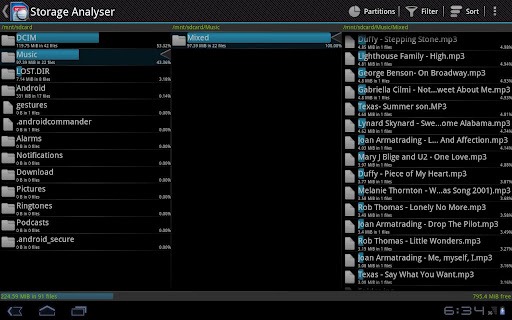
You can sort the contents listed by the amount of files, the date or by name. There is an option to filter out the content you are aware of (for instance, video files) to make the rest more noticeable. A useful feature is that you can delete no longer necessary data directly from the app, without opening external file managers. You can also copy and move files directly from the App.
Storage Analyser is designed to work with both phones and tablets.
Memory Usage
Memory usage is a simple but functional tool to find out which files and folders are using the most space. It lacks the filtering and sorting options you will find on Storage Analyser, but the standard ‘sort by size’ is very effective in weeding out the space hogs. The interface is simple and clean and that alone more than makes up for the lack of features.
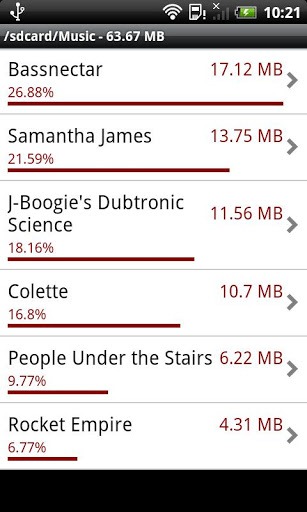
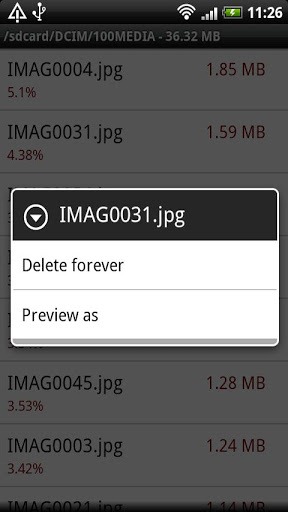
Like Storage Analyser, Memory Usage can open and delete files directly from the app, but copy and move operations are not supported.
DiskUsage
If you are looking for a WinDirStat like visual map, then DiskUsage is the app for you. This app can analyse app storage, storage cards and sdcards, and show you space usage in a spatial map. You can tap to zoom into the map, several levels deep, to view details, and tap outside of the folder to zoom out.
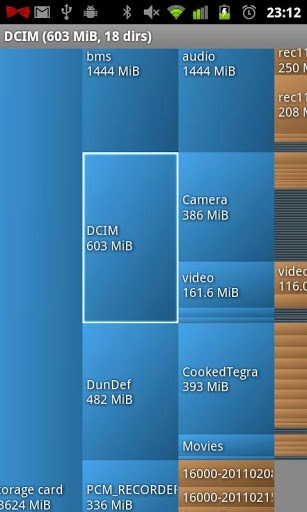
Other tools that you might want to consider are:
Disk Space: Another app that shows a visual map of the storage space. The map is not zoomable and therefore gets very crowded at the lower end. The folder/file names are barely readable
FreeSpace: Looks pretty good judging from the screenshots, but couldn't test it because it kept crashing.

Comments
Post a Comment