The logon screen on Windows 8 is the one where you click on your user profile tile and enter your password. You may not see this if you use a local account because Windows 8 automatically logs you in. The logon screen is not customizable by default, as opposed to the lock screen which can be changed. However, there is a way to force a change of background color on the logon screen. This is how to do it.
- Open Registry Editor (press Win+R, type “regedit” and press Enter)
- In Registry Editor, navigate to the following location.
HKEY_LOCAL_MACHINE\SOFTWARE\Microsoft\Windows\CurrentVersion\Explorer
- With the Explorer key highlighted, click on the Edit menu, then select New > Key. Name the key Accent.
- With the Accent key highlighted, click on the Edit menu again, then select New > DWORD 32-bit Value. Name the DWORD DefaultColorSet.
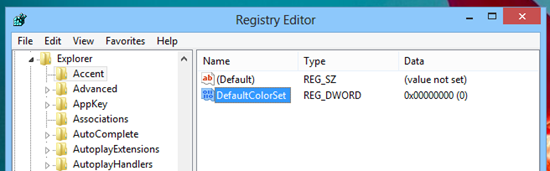
- Double click on DefaultColorSet, click on the Decimal button and change the value between 0 and 24. Refer to the color code table below.
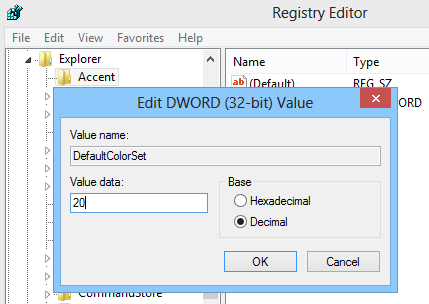
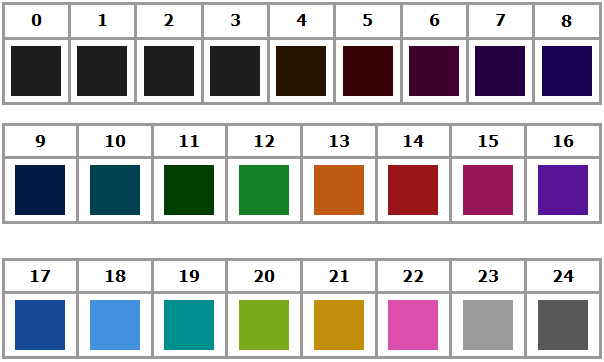
Press Win+L to lock the computer and see the new color in effect. Be aware, that changing the lock screen background color will change the start screen background color too.
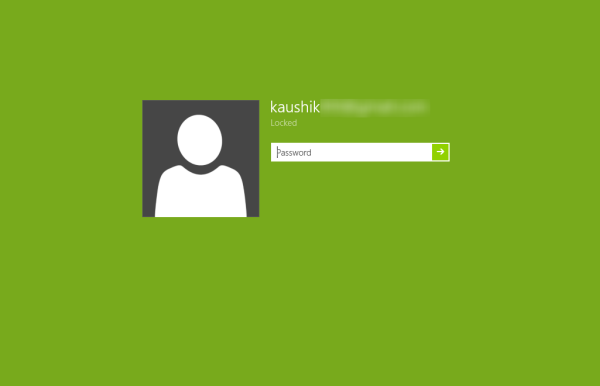
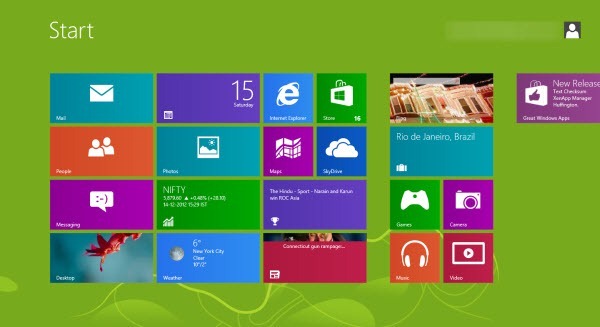
via Eight Forums

Comments
Post a Comment