Google is testing a new design for Chrome’s New Tab page with a search box embedded right inside the page, above the Chrome apps and most visited pages links section. While you can search straight from the omnibox in Chrome, Google has found that many people still navigate to their search engine’s home page to initiate a search. This is probably due to ignorance and quite possibly out of habit. Also, the omnibox looks more like the traditional address bar than a search box.
The purpose of the embedded search box is to save user’s time by allowing them to search right away. Another goal is to make users aware of the omnibox’s capabilities, for when you start typing into the embedded search box, it disappears and the focus immediately shifts to the omnibox. The rest of the characters entered by the user appears in the omnibox instead and search results are displayed instantly as before. Try this enough number of times everyday and eventually the user will realize that the search box and the omnibox are the same, and hopefully start using the omnibox the way it was meant to be.
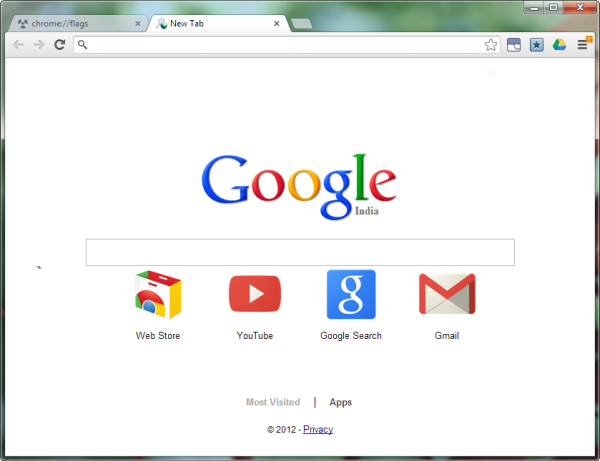
Starting today, a small set of users on Dev channel on Windows and Chrome OS, who have Google selected as their search provider, will begin seeing variations of the New Tab page. If you are using the developer channel and don’t see the changes, here is how to enable it.
- Type about:flags into the omnibox/address filed of Chrome, and then locate “Enable Instant Extended API” in the page opened.
- Click on the Enable link, and then restart the browser.

Comments
Post a Comment