SkyShellEx is a shell extension for Windows that allows you to sync any folder to SkyDrive without changing your existing folder structure. The program does this by using the old trick of creating symbolic links to these folders. SkyDrive, by itself, will only sync those folder that are inside the SkyDrive folder on you hard drive. To make any folder sync with SkyDrive you need to move that folder to SkyDrive’s root folder and then place a symbolic link to this folder in the original location. This can be done in different ways. SkyShellEx just makes it easier.
Once installed, SkyShellEx adds new menu items to the context menu of the Explorer. Just right click on any folder on your disk and you will see a new context menu entry called “Sync to SkyDrive”. When you click on this item SkyShellEx moves the folder to SkyDrive and places “a surrogate folder in form of an folder junction will be placed at the original location”.
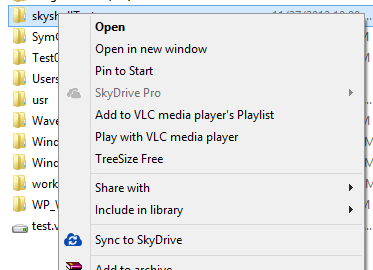
If SkyDrive already contains a folder with the same name, SkyShellEx will ask whether you want to merge the folders or place it “side by side” with a different name.
Once a folder is synced via SkyShellEx, folder in SkyDrive as well as the junction gets a new icon that allows you do identify your synced folders.
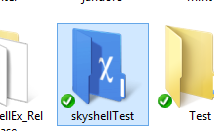
In case you don’t want to sync your folder anymore and want your folder back as it was, just right click the folder or the junction and click on the menu entry called “Stop syncing to SkyDrive”.
SkyShellEx can sync practically any folder with SkyDrive as long as the folder doesn’t reside under Windows, System or Programs as well as folder from removable storage. SkyShellEx is available as 32 bit and 64 bit extension for Windows Vista, Windows 7 and Windows 8.

Comments
Post a Comment