The easiest way to keep your email inbox spam free is to use disposable email addresses instead of your real email ID when you signup on websites. Depending on which disposable email service provider you use, messages on your temporary inbox can stay for as short as 10 minutes or as long as 7 days or even a month. Generally, a few hours is enough for most cases. If it’s longer than a few days and if you tend to use the same temporary email ID everywhere, even your temporary inbox may start to pile up with spam. The solution – use a different email ID every time. But it takes a hell of an effort to think up of new IDs each time. No one goes through the trouble of changing email IDs on-the-fly, but if you had an automatic generator, things would be different.
Less Spam, please is an add-on for Firefox that provides such a generator. Less Spam, please will automatically generate a random disposable email ID whenever you want using a provider of your choice. For this the add-on offers a selection of disposable email service providers such as Yopmail, Mailinator, Trash-mail, MailCatch, Spamavert and a few more. However, some of the email providers it supports do not exist anymore.
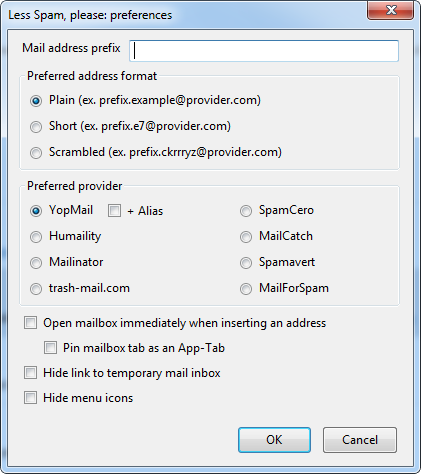
You choose a unique prefix, such as your name or the name of your organization, and Less Spam, please adds a random suffix or the domain name of the website where you want to register, to create a unique email ID. You can either keep the email ID plain ([email protected]) or short ([email protected]) or long and scrambled ([email protected]).
To generate a new email ID, right click on the form field on a webpage and then click on “Disposable mail” from the context menu. To open the disposable email inbox, click on “Open disposable mailbox”.
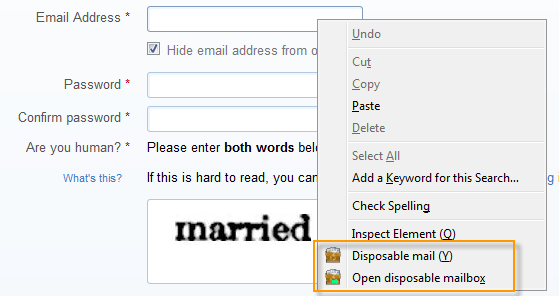
[via Firefoxfacts]

Comments
Post a Comment