There are many users who aren’t planning to upgrade to Windows 8 from Windows 7, yet there are things in Windows 8 that are positively attractive. For instance, the new Explorer, new file copy dialog boxes and the new task manager. The ribbon explorer has already been created for use in Windows 7. For file copying operations, better alternatives has been available for a long time. Now a Neowin member has created an identical copy of Windows 8’s task manager that can run on Windows 7.
DBCTaskman is a task manager replacement for Windows 7 that allows you to enjoy Windows 8’s vastly improved task manager without sacrificing the familiarity of the rest of the system, that is, Windows 7.
When you fire up DBCTaskman, you see a simplified task manager. Click on the “More details” button at the bottom to the program in its full glory.
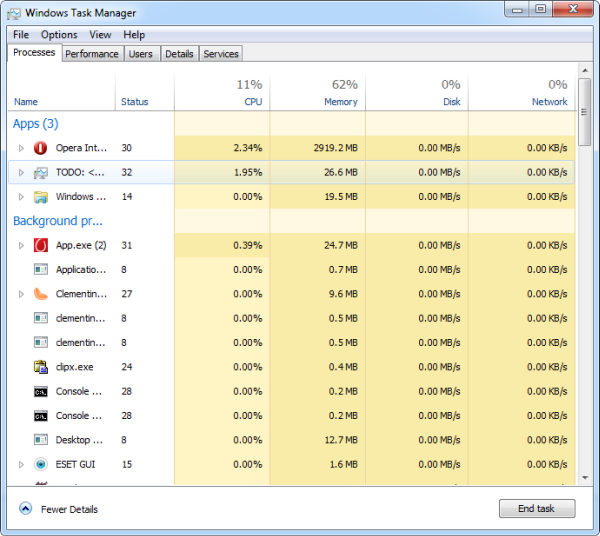
The first tab is “Processes”, which unlike the Windows 7’s “Processes” tab shows both running processes and applications, the percentage of CPU time they are using, memory consumption, disk activity and network activity. The most noticeable thing is the heat map which represents different values in different shades of yellow.
DBCTaskman also groups top-level windows under their parent process. This allows you to see which windows are owned by each process so you know what will be closed if you kill it.
The Performance tab is also identical to that on Windows 8’s task manager. It displays the CPU usage, memory usage, disk activity and network activity over time as graphs. Additional details like number of threads, processes, and handles running, and CPU hardware details are also provided.
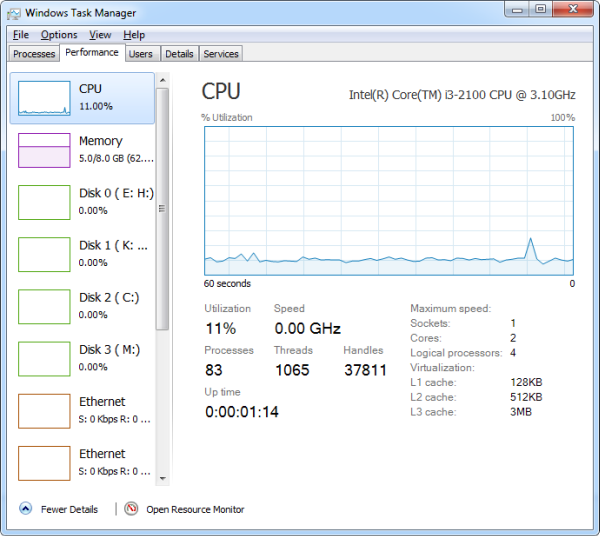
The Details tab shows details of running processes with more details. The Services tab shows running services.
A context menu appears when you right click on any process, but selecting any of the several options listed currently does nothing. Rather, it causes the process column to disappear. This appears to be a bug.
DBCTaskman is available in both 32-bit and 64-bit flavors. Download the one suited to your OS.

Comments
Post a Comment