IObit has launched a brand-new version of its anti-malware product, IObit Malware Fighter 2, with a completely revamped interface. The new product has a faster and better detection engine, real-time protection, a way to analyze suspicious files using cloud-based scanning and a new UI design that is more in tune with Windows 8’s Modern interface.
Version 2 of IObit Malware Fighter features the so called “Dual-Core” anti-malware engine that promises faster and deeper scanning and at the same time better detection rates. IObit Malware Fighter 2 also brings real-time protection to the PC, which can coexist happily with other real-time security software that you may have. The real-time scanner includes heuristic detection methods and is capable of scanning every file at the time of access for spyware, adware, trojans, key-loggers, bots, worms, and other types of malware. Like all security products, IObit Malware Fighter 2 depends on malware signature files that needs to be periodically downloaded from the internet when they become available. This is automatic and transparent to the user.
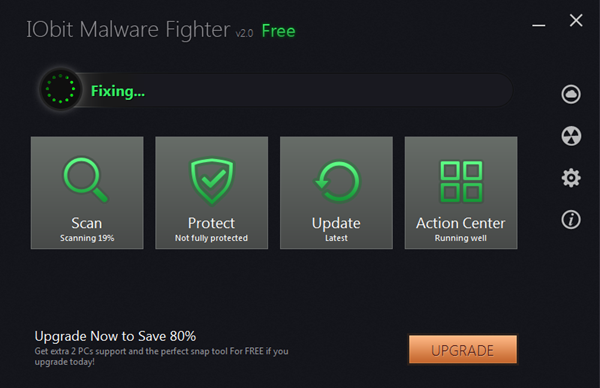

The real-time scanner has separate modules for different function which can be individually switched on or off. There is a Startup guard, Browser guard, Network guard, File guard, Cookie guard, Process guard, USB Disk guard, and Malicious actions guard. What these guards do precisely is difficult to guess as there is no documentation, especially since the last three are disabled by default.
The Action Center is nothing but a tool to promote IObit’s other offerings - Advanced SystemCare and Smart Defrag, the absence of which the program classifies as “problems”. Also keep your eyes open during the installation as the installer tries to force a toolbar and download Advanced SystemCare.

Comments
Post a Comment