Tables are a great way to represent data in a format that is easy to understand, compare, and interpret. One of the reasons why people prefer to have data on spreadsheets is because spreadsheets are basically tables. Having data on a spreadsheet is an added bonus because the data can be analyzed with a variety of statistical tools, summarized with mathematics and drawn as charts for visual representation.
We often encounter tables on webpages, but HTML tables are static – they cannot be sorted, rearranged or analyzed. You could copy the table and import it into a spreadsheet program, if you want, but consider how wonderful it would be if you could work on the table right there in your browser. TableTools2 is an add-on for Firefox that makes this possible.
TableTools2 turns every HTML table on all web pages into an interactive spreadsheet, enabling you to sort columns, add drop-down lists to filter columns by specific data values, search, hide columns and rows, drag-and-drop columns and rows with the mouse to rearrange them, compare and combine tables, calculate sum, average, median and even draw charts.
Here is a complete list of things you can do to HTML tables with TableTools2.
Sorting:
- Auto-detects and sorts multiple data types (number, currency, IP address, date/time, string, alphanumeric. Even sorts images' alternative text, text inside textbox, textarea, dropdown menu ...).
- User can designate data types easily with context menu options.
- Supports multiple-column sort, the most requested advanced sorting feature. Icons tells you the sorting order and direction of the columns.
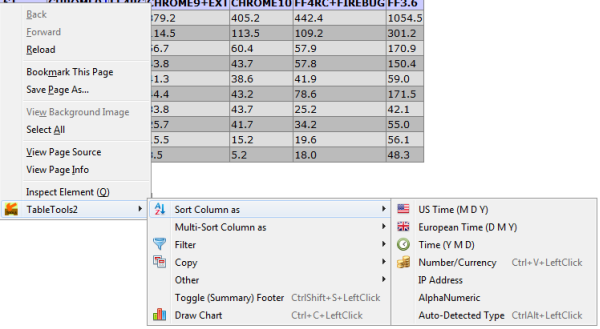
Filtering:
Drop-down list filtering - It's like Excel's "Auto-Filter" feature, except that it's better as TableTools2 supports more data types.
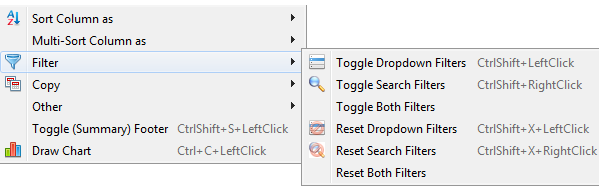
Searching:
- It's a combination of Excel's "Find" + "Custom-Filter" feature and definitely more.
- For "Find", it allows finding the matching values in the current column or in all columns, or the non-matching values in current column or all columns; it allows regular expressions too for advanced searching.
- For "Custom-Filter", range operations are supported ">5 | <3" gives you anything bigger than 5 or smaller than 3; ">=3 & <= 5" gives you numbers between 3 and 5 (including 3 and 5); ">=01/01/1990 & <01/01/2000" gives you all dates in the 90s decade. All sorting data types are supported for range operations.
Copying:
Copy the entire table, the selected rows, the selected columns, or the selected cells, to clipboard in any of these formats: HTML, tab-delimited, or a TableTools2-unique "justified tab-delimited" format which is good for pasting into both emails and Excel.
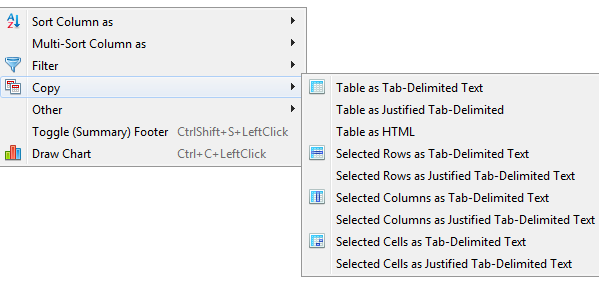
Charting:
In a few clicks, the HTML table data could be transformed into a bubble, scatter, pie, line, histogram or a unique frequency chart which counts frequency of each unique values in the column for you.
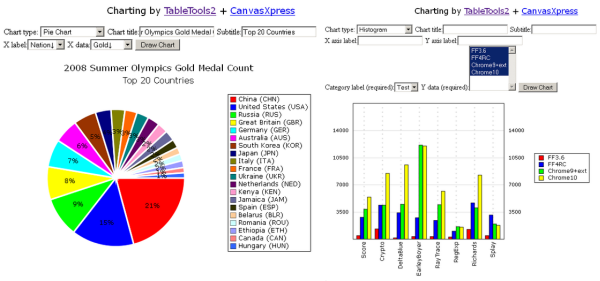
Rearranging:
Press down the 'Ctrl' key while you right-click and drag mouse will allow you to drag and drop columns and rows to rearrange them!
Summarizing:
With one mouse click, TableTools2 will give you the minimum, maximum, total count and unique value count for every table column. For numeric/currency columns, it'll also give you average, median, standard deviation and sum.
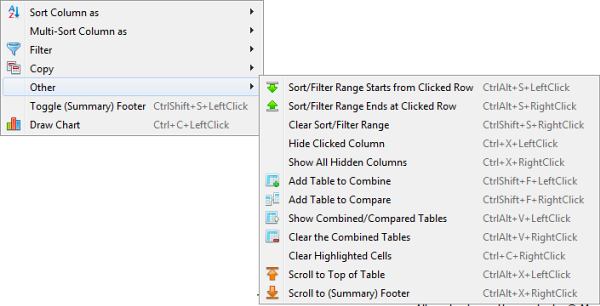
Combining:
If you see a multi-page or multi-section table and wants to sort the table as one big combined table, it's just a few mouse clicks using TableTools2.
Comparing:
If you see several tables of identical format for different products, TableTools2 lets you combine them "horizontally" (as versus the "vertical" way of the "Combining" feature above) such that you could easily do side-by-side comparison of the data in the same table, and more importantly, chart a comparison really easily.
Misc. features:
- Hide/unhide columns.
- Restrict range of data rows (so non-data rows won't participate in sorting, filtering ...).
- Context menu allows access to all features.
- Keyboard shortcuts available.

Comments
Post a Comment