I’m not a very big fan of browser toolbars. Well, who is? But I’m not talking about product toolbars that are bundled with software installers to promote services like the Ask search engine, Babel translation, Yahoo and other such products that barely anyone use. I’m talking about toolbars that are part of the web browser – bookmarks bar, status bar and add-on bar in Firefox. Any horizontal toolbar on the screen means less vertical space for web pages, and I like to have as much space as possible for viewing. I do not use bookmarks bar, the status bar has been thankfully done away with in Firefox. What’s left is the add-on bar.
One way to get rid of the add-on bar is to drag-and-drop the add-on bar icons into Firefox’s navigation toolbar. Another way is to move them inside the address bar. Yet another way is to shrink them to a single button by using the extension The Puzzle Piece.
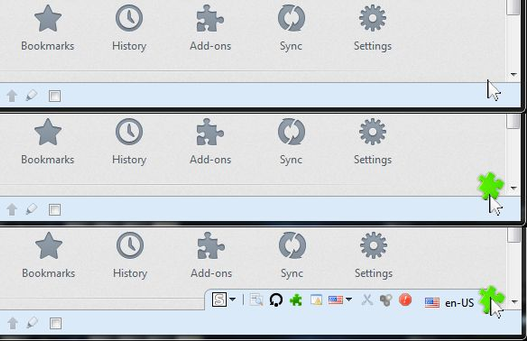
The Puzzle Piece displays a puzzle piece shaped button in place of the add-on bar. When clicked, a shortened add-on bar slides into view. The new add-on bar is just long enough to accommodate the icons placed by various browser add-ons. The puzzle piece, and hence, the add-on bar can be placed either on the right or on the left of the browser window. The puzzle piece can also be moved inside the address or location bar.
If the add-on bar is closed, the puzzle piece will hide until the cursor is moved over its location, except for when the add-on bar is placed in the location bar, in which case the puzzle piece will always be visible. Customizable keyboard shortcut is available to toggle the puzzle piece icon.

Comments
Post a Comment