Did you just go overboard with Windows customization, that your PC is no longer functioning as before and the Windows registry is a mess? Here is a quick and easy method to reset everything to the default without having to get your hands (more) dirty.
RefreshPC is a nice little tool for Windows users that allows them to return select registry values and all Windows services to their default state, thus wiping away all user customization and returning the computer to as it is on freshly installed Windows machine.
RefreshPC is different from System restore and the Refresh PC option that is found on Windows 8, such that the tool doesn’t restore the computer’s state to an earlier date. All installed third-party software stay intact and functioning like they should be. The only thing that is reset are the little customizations that you made to your computer whose values are stored in the registry. For instance, customization of Internet Explorer, tweaks made to the Windows shell, changes to Windows Explorer and Desktop, and Windows components and tools. RefreshPC also returns all Windows services to their default state.
While RefreshPC is resetting your machine’s registry settings, it will also clean all the temporary folders and flush out the prefetch files.
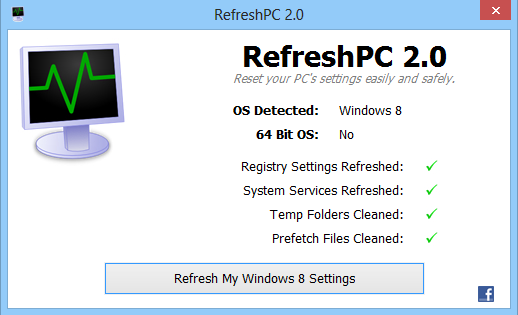
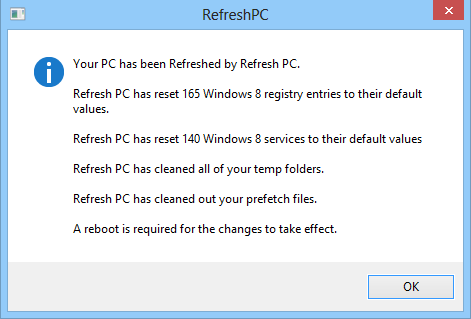
The best part is, the same tool can be used to reset customizations on a variety of Windows versions like Windows XP, Windows Vista, Windows 7 and Windows 8. Both 64bit and 32bit versions are supported.
Now read: How to Automatically Restore Windows to a Previous State on Reboot

Comments
Post a Comment