Some of you may remember Poptray, an email notifier program for Windows XP, which was at that time, one of the best in class. It had support for multiple email accounts, spam management features, rules based actions, and totally customizable. After years of refinement, development of the software ceased on September 2006, the date when the last version was released. Last year, the abandoned project saw a new leash of life when another developer decided to pick up from where the original author left, and forked the project into a new one called PopTrayU.
Some of the most significant changes brought to the software by PopTrayU are better Unicode and UTF-8 support, HTML email previews, improved compatibility with Windows Vista and 7, IMAP support, more customization options, and themes.
Any email server that supports POP3 or IMAP can be added to PopTrayU for email checking and notification. The program doesn’t support webmail, as some email notifiers do, such as POP Peeper.
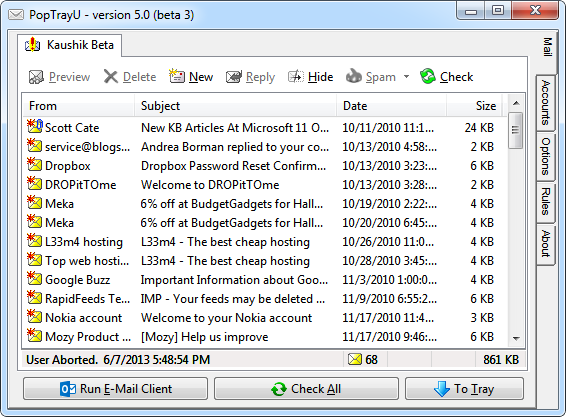
PopTrayU can be used both as a simple notifer or as a full fledged email program, thanks to its support for numerous advanced features such as email rules, spam filtering, black list and white list, and support for outgoing SMTP servers. In the email viewing panel, you can quickly switch view from plain text to HTML to raw text. If used as a notifier, you can restrict the program to download only a preview of the email and direct you to your default email program when clicked on a new message.
Notifications can be visual such as balloon notification, flashing icon in the notification tray or flashing Scroll Lock LED on the keyboard. Audio notification is also supported.
The interface is fully customizable – the user can pick custom fonts, change size and color. Additionally, there are 4 themes that gives you a handful of color choices.
PopTrayU is still in beta and there are stability issues that needs to ironed out before the program is ready for public use.
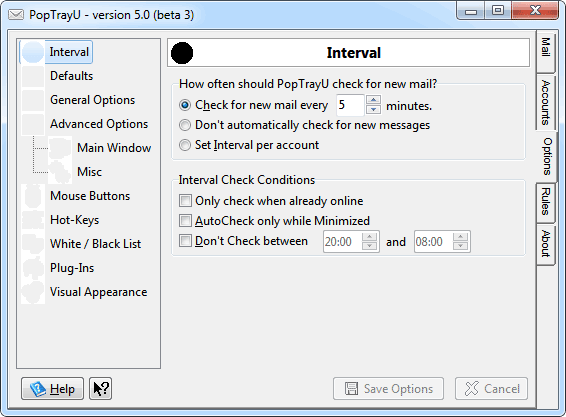
Here is a brief list of features:
- Unlimited number of Accounts
- Show number of messages directly on the TrayIcon
- Different notification sound for each account
- Different check interval for each account (optional)
- Quickly preview a message
- Delete messages from the server without downloading them
- Rules that identify a message according to your criteria, then does one of these actions:
- Play different notification sound
- Delete from the server
- Ignore (don't notify)
- Run any EXE file
- Wildcard support in Rule criteria
- System wide hot-keys for most functions
- Rotating TrayIcon to show number of messages in each account
- Sort messages in any order
- Optional password protection to view messages
- Different message icons to quickly identify new messages
- Reply using your default e-mail client

Comments
Post a Comment