Those using Corsair SSDs on their computers can now download the Corsair SSD Toolbox developed by Corsair to help Corsair SSD owners to install, configure, optimize and monitor the health of their drives. SSD software utilities help owners take care of their drives such as install firmware updates, securely erase data, and monitor vital signs such as S.M.A.R.T. attributes. Intel, Samsung and OCZ have their own set of software tools to achieve this end. There are a few third party SSD maintenance utilities that work with drives of all make and size, but manufacturer specific functions such as updating of firmware and making performance adjustments are not possible.
Corsair SSD Toolbox is a software suite intended to enhance the user experience for customers using Corsair's SSD products by providing them a set of tools to monitor, maintain, and enhance the performance of their Corsair SSD. The tools provided will include drive information, S.M.A.R.T. status and monitoring, overprovisioning, performance optimization (TRIM), firmware updater, disk cloning, and secure data wiping. The full feature set of the Toolbox will only be available when a Corsair SSD is present in a system. In addition, some tools may only be available for use with Corsair SSDs and/or certain models of Corsair SSDs.
Features
Drive Information Tool - This will show you the basic information of every drive in your system. The information displayed will include the drive model number, serial number, firmware version, drive size, ATA version, supported features, drive temperature, and total host reads and writes. In addition, if the drive selected is a Corsair SSD, the user will have the option of checking for the latest firmware versions for supported Corsair SSDs. If a newer firmware version is available, the user will be given the option of downloading and installing the latest version.
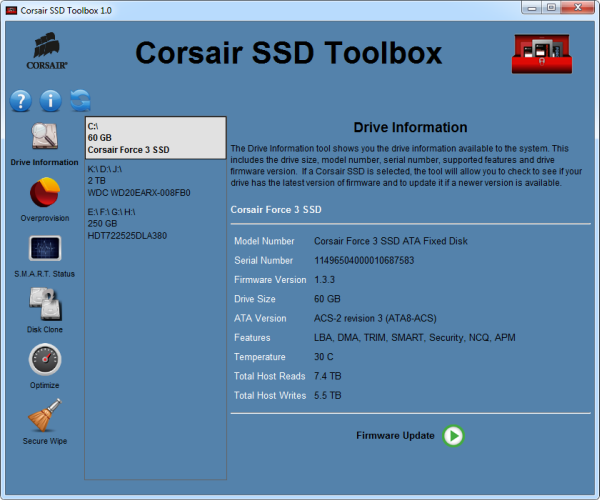
Overprovision Tool - The overprovision tool will allow the user to allocate a portion of the free space on the SSD to be used by the controller in the SSD within certain guidelines defined by Corsair. This overprovisioned space created on the drive will allow the controller to better manage and maintain the performance and longevity of the SSD drive. The Overprovision Tool is only enabled for Corsair SSDs.
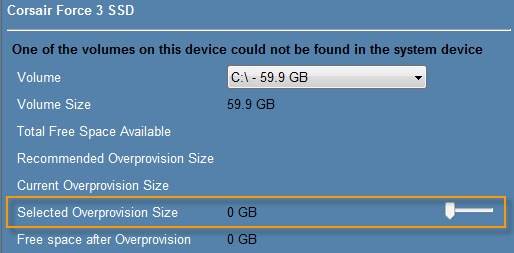
S.M.A.R.T. Status Tool - This will display the current S.M.A.R.T. (Self-Monitoring, Analysis and Reporting Technology) status of the drive overall as well as the status of individual attributes of the drive. The S.M.A.R.T. Status Tool is enabled for all drives in the system and will function even if there are no Corsair SSDs present in the system.
Disk Clone Tool - This tool copies the contents of the selected source drive to the selected destination drive. The Clone Tool will only be enabled if a Corsair SSD is detected in the system and is selected as the source or destination drive for the cloning. Please note that the destination drive capacity must be equal to, or larger than, the source drive. Disk Cloning tool is not yet available on this release.
Optimize (TRIM) Tool - The Optimize Tool issues a TRIM command to the SSD which tells the SSD which data blocks are no longer in use, such as those left by deleted files. Regular use of the TRIM command will help the SSD maintain maximum performance. TRIM can be run manually or auto-scheduled. The Optimize Tool is only enabled for Corsair SSDs.
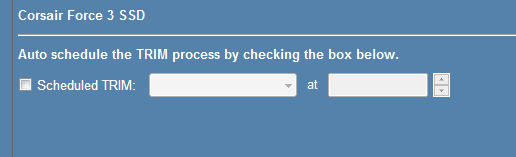
Secure Wipe Tool - The Secure Wipe Tool will allow the user to securely delete the entire contents of the drive. This feature will place the drive in its original unformatted RAW state without any file system. The data on your drive cannot be recovered after running a secure wipe. As a safety feature, the Secure Wipe Tool will NOT allow the user to erase the contents of their boot drive. The Secure Wipe Tool is only enabled for Corsair SSDs.
System Requirements
The SSD Toolbox runs on Windows XP SP3, Windows Vista, Windows 7, Windows 8, and Server 2008, including both 32 and 64 bit versions, and all released Service Packs on all Microsoft file systems. Supports SSD drives running on Intel, AMD, and nVidia chipset based systems with TRIM capable storage drivers on SATA host controllers operating in both IDE and AHCI modes and SSDs connected though USB ports using SAT-capable cables and enclosures.
Now Read: SSD Tweaker improves SSD performance

Comments
Post a Comment