So you load a foreign language movie into VLC Media Player and find that it doesn’t have embedded subtitles. What do you do? Go looking for the right subtitle file on the Internet, right? Here is how you can stop wasting your time and download subtitles right from within VLC Media Player.
Vlsub is a plug-in for the open source media player that allows users to search and download subtitles for the video currently playing without opening a web browser or a third-party downloader.
Just go to this page https://github.com/exebetche/vlsub and download the ZIP file containing the extension files. Alternatively, if you are using Windows 7, you can use the vlsub installer.
Extract the contents of the downloaded ZIP file. Inside, there is a file named "vlsub.lua". Copy this file and paste it to the following location, depending on the operating system you are using.
- Windows (all users): %ProgramFiles%\VideoLAN\VLC\lua\extensions\
- Windows (current user): %APPDATA%\vlc\lua\extensions\
- Linux (all users): /usr/lib/vlc/lua/extensions/
- Linux (current user): ~/.local/share/vlc/lua/extensions/
- Mac OS X (all users): /Applications/VLC.app/Contents/MacOS/share/lua/extensions/
- Mac OS X (current user): /Users/%your_name%/Library/Application Support/org.videolan.vlc/lua/extensions/
Notice, that there are two location for each platform – all users and current user. If you copy the file to the “current user” directory, vlsub will be available only for the current user. If you want all users on your computer to enjoy the service of the vlsub extension, copy the file to the “all users” directory.
You may also discover that there is no folder called “extension” in the directory path. If so, simply create this folder.
Now start VLC Media player, load a movie file and from the Menu “View”, click on the new entry VLSub.
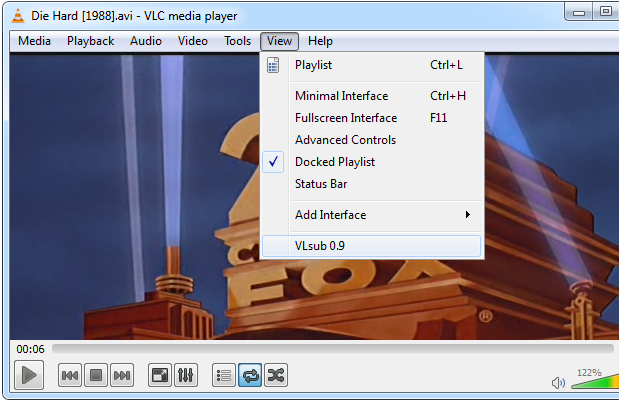
This will launch the subtitle search and download window. Here you can either search subtitle by movie name or by file hash. Searching by file hash tend to bring better results that are synchronized with the video’s audio track.
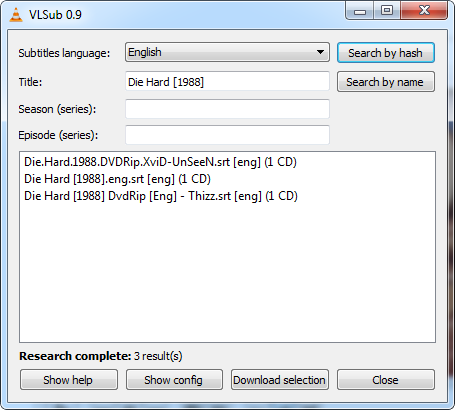
Select the subtitle you wish to download and click the Download button. This will download and save the subtitle file to disk, and automatically load the same into the player.
You can further configure the behavior of the download button – whether you want to save the downloaded subtitle or simply load it from the remote server.
via BlogsDNA
Now Read: 3 Tools to Search And Download Subtitles With Context Menu Integration

Comments
Post a Comment