Software programs that tags MP3 files are dime a dozen, but programs that tags other music file formats such as FLAC and Ogg Vorbis are a little hard to come by. This is bad, because the industry is moving towards lossless formats such as FLAC, and the open source Ogg Vorbis is a superior alternative to the patent-ridden and restrictive MP3 format. MetatOGGer is an audio file tagging software that supports all three and a couple of more.
MetatOGGer is a powerful, feature-rich audio files tag editor for Windows. Tags are metadata embedded within a music file that provide additional information on the audio data itself, such as the song title, name of the artist and album, date of release, etc. The problem is that many audio files do not contain metadata, while others contain incorrect information. Without metadata, the only way to identify a song without having to play would be to rely on the file name. MetatOGGer allows users to correct or supplement these tags.
Originally MetatOGGer was designed to promote open standards in digital multimedia, such as Ogg Vorbis and FLAC. Hence the “ogg” in the product name. Today MetatOGGer supports most audio file formats including Speex, MP3, Musepack, Windows Media, WavPack and Monkey's Audio, over and above Ogg Vorbis and FLAC.
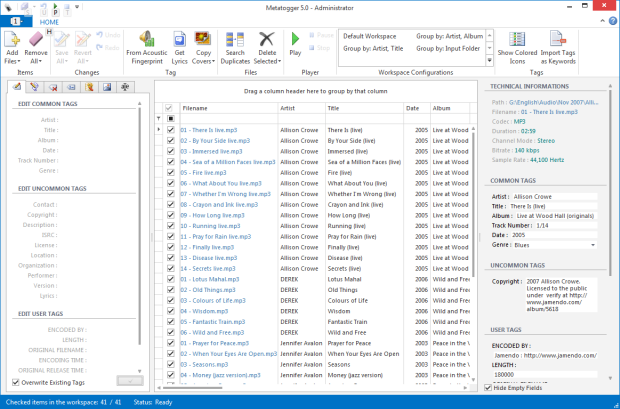
What you can do with MetatOGGer
-
Edit Tags: Aside from manually editing tags in audio files, you can allow MetatOGGer to automatically fill the tags for you. This you can do by letting the software get artist and album information from filenames and the folder path, assuming you have a neatly organized music library. Alternatively, you can use the built-in acoustic fingerprint look-up (powered by MuzicBrainz) to identify and tag the files. MetatOGGer can also gather artist information from a local database which allows the software to work offline but requires you to download the database file first.
You can also use short Python scripts to automate some of the process. There are several built-in scripts available that does things like change case (upper or lower) on tags, trim whitespaces, capitalize first letter, add track numbers and so on.
-
Rename and Move Files: Have a disorganized music library? Don’t sweat. MetatOGGer can rename your music files and move or copy them into appropriate folders based on tags (artist name, album name etc.) and tidy up your collection in no time.
-
Remove duplicates: MetatOGGer will identify duplicate files in your collection and remove them to save disk space.
-
Get Cover and Lyrics: With the click of a button you can download lyrics of all selected tracks at once and integrate them into the tags of the audio files. This way, any music player that can read the lyrics metadata will be able to display the song lyrics. Similarly, MetatOGGer can search and download album covers which you can either embed into the files or save them separately as images in the album folder.
MetatOGGer uses Wikia.com to find lyrics and Discogs.com to get album covers.
Other Features:
- Export data: It is possible to export data of selected tracks by simply copying and pasting it into a spreadsheet program. This will export the data columns exactly as displayed in the workspace.
- Save Working Session: It is possible to save your working session with pending changes to registration and configuration of the workspace to restore it later.
- Multilingual: The software’s interface language can be changed from English to French or Italian or Spanish.
Also see: Tools to organize music collection Mp3 Folder Structure Maker and MusicZen

Comments
Post a Comment