MyPaint is a free and open source painting program specialized in creating digital art, very similar to what Corel Painter is capable of. You may have heard about Corel Painter, or you may have not, which is entirely okay. The name of this program seldom gets mentioned outside the circles of digital artists, unlike Adobe Photoshop, which is almost as ubiquitous as Microsoft Paint, thanks to rampant pirating (hey, did you know you can grab Adobe Photoshop CS2 for free, and legally?).
Corel Painter and its open source replacement MyPaint are raster graphics editors, as opposed to Adobe Photoshop which is an image manipulation program, although the latter can by used to create digital paintings. What makes MyPaint (and Corel Painter) so special is it can accurately simulate the appearance and behavior of traditional media associated with drawing and painting such as watercolor, oil, chalk, charcoal, brushes and pencils, allowing artists to create art from scratch. MyPaint one ups Corel Painter over price, being entirely free and open source to boot.

MyPaint’s interface is deliberately kept minimalistic and fully controllable by keyboard shortcuts. The idea is to be able to paint away with as few distractions as possible. You pick a brush and work on your canvas with nothing else visible. You can change brushes anytime you want from a couple of drop down windows, change brush settings such as the brush’s thickness, opacity and hardness as well as brush color.
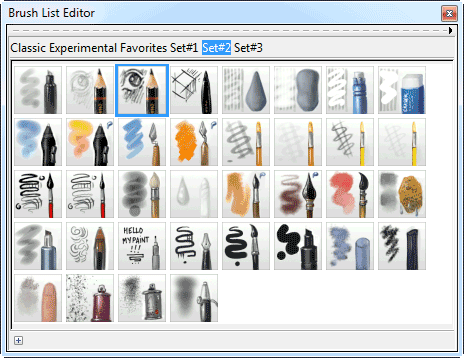
These windows can be brought into view with a click or key press. These then go away as you continue working. However, if you prefer to keep a few commonly used selectors permanently open next to your canvas, you can do so. These selectors have their own windows that are independent of the canvas window, so they can be dragged and positioned anywhere on the screen. A second monitor is extremely useful in this regard. The screenshot below shows all available selector windows open.
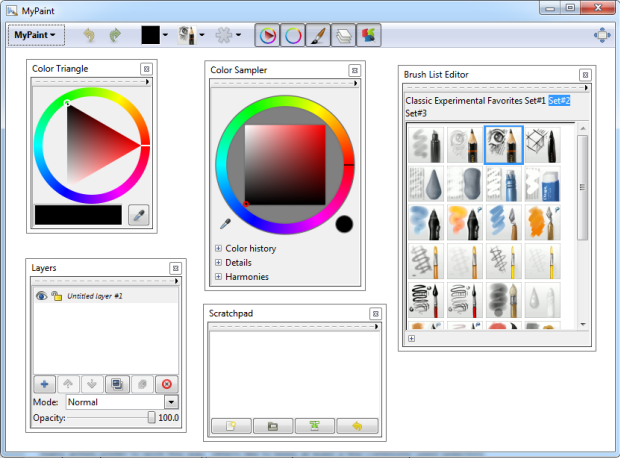
All commands can also be executed from the menu.
To be able to use the program to its full potential, it is recommended to get a graphics tablet and digital pen, because the mice is not the ideal tool for making delicate strokes. On a tablet, you can utilize MyPaint’s pressure sensing ability to produce myriads of effects that’s simply not possible with a mouse. According to the notes from the developer, future versions will also support pen tilt and bearing for those tablets that have it.
Key Features
- Huge set of brushes.
- Advanced color selector
- Different brush blending modes
- Create symmetrical drawings such as a face or a vase, where you sketch on one side of an axis and the sketch is automatically mirrored on the other side.
- Create smooth lines for precise drawing using control points, and adjust line pressures to mimic fade-off brush strokes etc.
- Unlimited Canvas views: The canvas of MyPaint grows as you expand your painting, limited only by the memory of your computer. You can pan around your painting area, zoom in and out.
- MyPaint supports Layers with many different blending modes.

Comments
Post a Comment