Windows 7 has a great volume mixer that enables users to set audio volume of individual devices and programs independent of each other. Many people are not aware of it because the mixer is hidden.
The advanced volume mixer panel can be launched by clicking on the speaker icon in the notification area (system tray) and then clicking on the link “Mixer” as shown below.
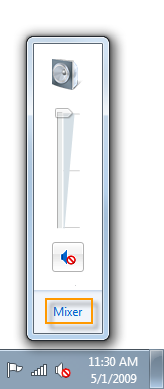
This will launch the volume mixer.
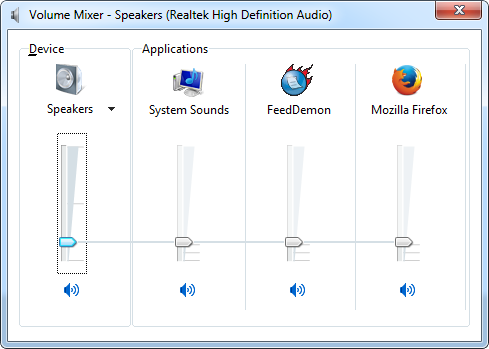
Here you can independently control the volume of all running applications and sound devices which are currently using Windows Audio support, as well as the master volume of your PC. For instance, you can increase the volume of a YouTube video running in Firefox, while lowering system sounds such as notifications. You can also individually mute a device or application.
Without a doubt, the volume mixer is very smart and useful, but it still doesn’t show all devices. To see what you are missing, just download and run SoundVolumeView.

SoundVolumeView is a tool by Nirsoft designed for Windows Vista/7/8/2008 that displays general information and current volume level for all active sound components on your system, and allows you to mute and unmute them instantly.
The tool displays an extensive set of information for each component - the current volume level in percentage and in Decibel for devices and subunits. For subunits, the volume level is displayed for every channel separately.
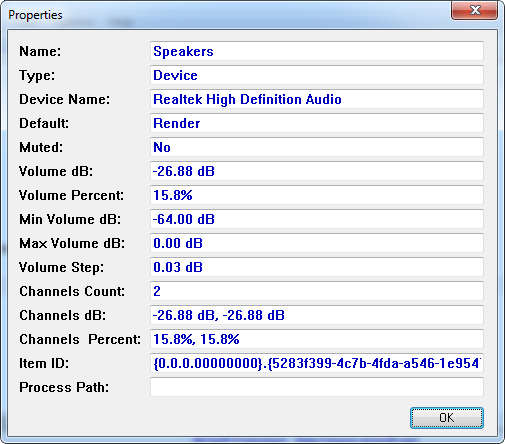
You can select multiple devices and apps and adjust volume level together with keyboard shortcuts.
SoundVolumeView also allows you to save a sound profile into a file, containing the current volume level and the mute/unmute state of all sound components, as well as the default sound devices, and then later, load the same file to restore exactly the same volume levels and settings. Be aware that sound profiles are bound to specific computer and its devices. You cannot save a sound profile in one computer and then load it into another computer.
There is also extensive command-line support, which allows you to save/load profiles, change current volume of every sound component, and mute/unmute every sound component, without displaying any user interface.

Comments
Post a Comment