Google today released Google Chrome Frame to the beta channel allowing millions of Internet Explorer users who couldn’t or haven’t upgraded to IE9 or other browsers to enjoy open web technologies like HTML5, faster JavaScript execution and generally a faster web experience.
Those who aren’t aware, Google Chrome Frame is an open source plug-in that seamlessly brings Google Chrome's open web technologies and speedy JavaScript engine to Internet Explorer. With Google Chrome Frame, you can start using open web technologies - like the HTML5 canvas tag - right away, even technologies that aren't yet supported in Internet Explorer 6, 7, or 8.
However, there is a catch: the webpage should contain a meta tag that Google Chrome Frame can detect and allow IE to use its rendering engine. The meta tag is as following:
But not every website is using this meta tag at present. So even if you have Chrome Frame installed, you can't enjoy Google Chrome’s rendering engine on each and every site you visit.
There are two ways to force IE to use Google Chrome's rendering engine to open a URL.
On demand use
- Open Registry Editor by typing regedit in Windows Run box and press Enter.
- Navigate to the following registry key
HKEY_CURRENT_USER\Software\Google\ - Create a new Key and name it ChromeFrame.
- Open the newly created ChromeFrame key and create a new DWORD and name this AllowUnsafeURLs. Set the value of this key to 1.
Now whenever you want to switch to Chrome’s rendering engine, add the prefix gcf: before the URL of the page in the address bar. For example, if you want to open http://www.google.com in IE using Google Chrome's rendering engine, you'll need to enter gcf:http://www.google.com
As you can see from the screenshot below, Internet Explorer is using Chrome to render the page on www.google.com
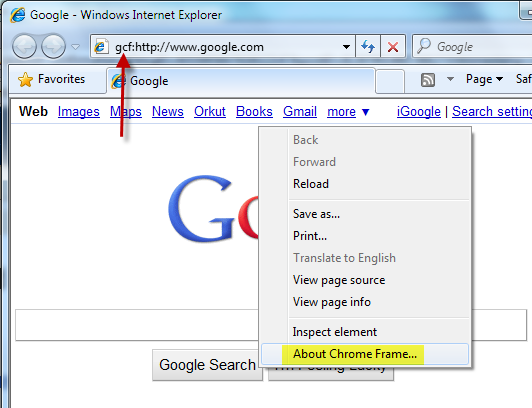
Note: forcing websites into GCF with these techniques may lead to unexpected behavior. If you face problems with some websites, you need to add two more registry keys.
Navigate to HKEY_CURRENT_USER\Software\Google\ChromeFrame and create two more DWORD keys and name it UseChromeNetworking and HandleTopLevelRequests. Set both the keys to value 0.
Permanently switch to Chrome rendering
Adding a prefix to every URL you open is a laborious task. To force IE to use Chrome’s rendering engine always do the following:
- Add the registry keys as described in the previous section (on demand use)
- Create a new key under HKEY_CURRENT_USER\Software\Google\ChromeFrame and name it OptInUrls.
- Open OptInUrls and create a new String Value. Name it *.
That’s all. To return back to IE rendering engine, simple delete this registry key.

Create a new key under HKEY_CURRENT_USER\Software\Google\ChromeFrame and name it OptInUrls
ReplyDeletedoesn't work