Windows Vista and Windows 7 comes with a set of six screensavers out of which only two are customizable (3D Text and Photos). For Bubbles, Aurora, Mystify and Ribbons there are no customization options whatsoever, but with freeware Idle Time Edit you can tweak them to such an extent that they look completely different from the original.
Take the Bubbles screensaver for example. The original screensaver has opaque colored bubbles that look more like billiard balls than bubbles, but by unchecking the ‘Metal bubble’ option in Idle Time Edit you can make the bubbles look closer to the real thing. You can also choose between transparent and black backgrounds and adjust the bubble size.
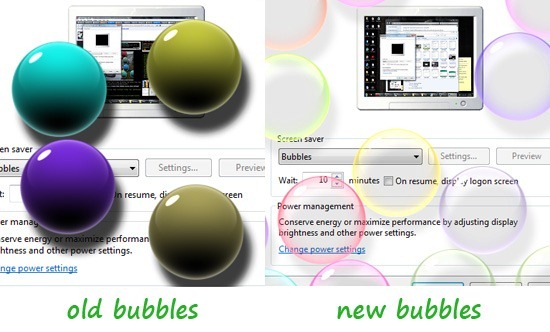
Similar customization options for other screensavers are available that includes options for changing colors, number of lines (Mystify), number of ribbons (Ribbons), their thickness, brightness, glow, blur and even multi monitor support. An interesting thing about this tool is that changes are applied live. There is no Apply or OK button to click. Instead, it saves all the settings as you change them.
It should be noted that Aurora is present only in Vista, so Windows 7 users will be able to personalize only three of the entries.

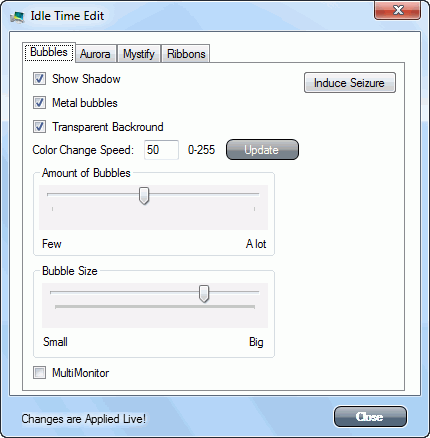
Comments
Post a Comment