WebReader is an Adobe Air based Google Reader client for the desktop designed to facilitate easy reading and management of Google Reader subscription. On WebReader you can perform most of the tasks that is available in Google Reader such as add new feeds, rename feeds, folder, star items on feed, search feeds, view recommended items etc. You can also perform additional tasks like switch to list view from folder view and have access to a number of different reading modes which are not available on Google Reader.
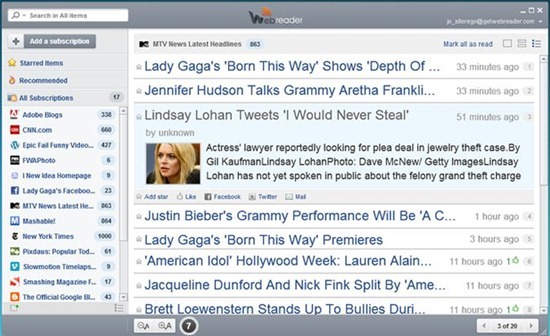
Things You Can Do On WebReader
- Read feeds in three viewing modes – full, summary and titles-only. Switching from one viewing mode to another is easy.
- View starred items, star new items, view recommended items, Like items.
- Search within particular folders and subscription.
- Perform feeds management tasks like rename feeds/folder and delete, move feeds to another folder.
- View only unread feeds.
- Quickly share news items with friends via Facebook and Twitter.
- Adjust text font size.
- Get unread notification on the desktop.
WebReader Drawbacks
- The unread feed count doesn’t show the number of unread feed items but rather unread subscriptions. The same with unread notifications that pop-up on the desktop.
- You cannot avail the Google translation service integrated into Google Reader. If you subscribe to feeds in foreign language and use Google Translate to automatically translate them, these will appear in the original language they are in.
- The text-size adjustment button works only one way - there is a default font size from which you can only go up. You cannot decrease the font-size under the default minimum. This, I feel, is definitely an issue since the default font size of the headline is too large for the entire title to display within the width of the screen, particularly on small monitors.
- Hyperlinks does not show the destination. I would be extremely wary of clicking links within articles if I cannot see where the link will take me to.
- You miss out on all wonderful things you can do when you are reading the article in your browser like save images, search selected words on a search engine, etc.
At the end of the day, WebReader is still a handy tool. Being based on Adobe AIR makes it cross-platform – so no matter which operating system you use (Windows, Linux, Mac), WebReader is going to work.
Related:
Google Reader Notifier for the desktop
Desktop Google Reader
GWatchman: Get Gmail and Google Reader desktop notifications
5 Best Free Desktop RSS News Tickers

Comments
Post a Comment