Monitors are usually calibrated as best as they can be at the factory before they are shipped to you. But prolonged use deteriorates the components within the monitor and it loses the initial calibration it came with. If you print photos on your computer or do graphical works like designing websites, creating logos etc, a badly calibrated monitor can ruin your work.
Monitors can be calibrated by using "test plates", which are sets of images with certain patterns and color diagrams on them. These test plates are viewed on the monitor to check how accurately these are displayed. Then necessary adjustments are applied so that these images appear as they should. Other calibration method involves the use of special hardware to make adjustments. These are specially for high end users.
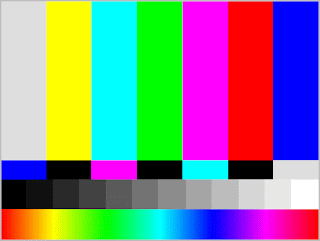
A typical test plate
One easy method to calibrate your monitor is to use a software called DisplayMate. It's a shareware but the demo version is enough for most home users. The full product contains some extensive tests and adjusting involves opening up your monitor and making changes to the focusing magnet and coils! You wouldn't want to do that, so we will settle with the demo. The tests are self explanatory. Each test plate is preluded by a description of what you need to observe and what you need to do. At the end of the test, your monitor should be well calibrated.
There are several online calibration tools available as well. Checkout these:
http://www.drycreekphoto.com/Learn/monitor_calibration.htm
http://www.displaycalibration.com/
http://epaperpress.com/monitorcal/
http://www.lagom.nl/lcd-test/

Comments
Post a Comment