Sometimes when you are working on an important project it becomes necessary to create backups for every changes you make to your files. Otherwise, if you make some changes and save it and later have to revert back to the earlier stage, you have to undo all changes you have made. Not only it's a loss of precious time and effort, but sometimes it's impossible to undo the changes. That means disaster.
FileHamster is a free version tracking software that provides real time backup and archiving of your files while you work on it. It allows you to monitor specific files or folders on your hard disk and automatically create incremental backups whenever those files are modified. All you have to do is specify the files you want the program to monitor and the location where these backups will be stored. FileHamster will silently run in the background, tracking each changes you make to your files and making a backup for each change. Whenever you want to retrieve an earlier version just open the backup folder and you will find multiple versions of your files with a date/time stamp for easier identification. Additional plugins allow you to add a comment for each version of your files and also compress the backups files with 4 different compression algorithm.
Even though FileHamster provides enough for an average user, anybody who desires more features can look at FileHamster +Plus which provides some extra features at a price. Some key features include:
- WatchTree filters
- WatchTree enhancements
- Enhanced network and removable drive support
- Offline libraries
- Customized OpenWith menu
- Adjust SubFolder properties within a watch
FileHamster +Plus is priced at $29.95
Also read: Automatically backup multiple versions of your files with DocShield

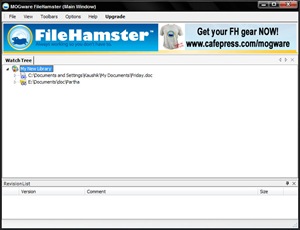
Comments
Post a Comment