You have tagged music files with library managers, you have tagged images with image managers, now tag any kind of files with TaggedFrog. The free software TaggedFrog allows you to tag any files on your disk with keywords and access them through the familiar tag cloud you see everywhere on the web.
The application is simple to use: create a new tag and drag and drop any file you want to associate with that tag. It doesn’t matter what type of file it is – it can be documents, music files, movies, anything. When you need to search, you can use the tag cloud where the most tagged or most accessed keywords are shown in increased size and weight. To help you further narrow down your search you can use filters based on different file extensions. For instance, you can have a keyword called “office” which you tag every work file – documents, spreadsheet, PDF, images etc with it. Later when you need to retrieve a certain PDF file, you can use both the keyword “office” and a filter “pdf” to quickly get to your required files. Then there is a section called Favorites where you can make a collection of your most important or frequently used tags.
TaggedFrog is a useful application, but because it doesn’t integrate with the context menu or Explorer, tagging of files can get a bit cumbersome. If you are thinking about tagging your whole hard disk, it’s going to be an impossible task. You can use it to tag contents of specific folders though, for example, the My documents folder or any folder where you dump all your files. Similarly, if you keep all your downloaded files in one folder, TaggedFrog will come handy in organizing your files. It depends on you how effectively you can use this application to keep your files organized.

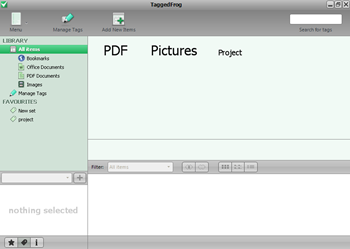
Comments
Post a Comment