If you are tired of managing several tools for doing several different system maintenance tasks, then here is a good tool for you - nCleaner. You will notice that the application is named similar to the popular CCleaner – another junk file cleaner. But this is where the similarities end. nCleaner goes beyond the capabilities of CCleaner making it a perfect supplement to the missing PC maintenance options on Windows.
nCleaner has 4 main sections – a system cleaner, a junk file cleaner, a system tweaker and a startup manager. Additionally, it has a Security Advisor that alerts you of settings that can pose security risk to your computer like leaving remote registry turned on, or enabled messenger services etc. The Security Advisor also fixes these problems for you. Then there is a file shredder to permanently remove deleted files from the hard disk making it impossible to recover these by file recovery programs – an option you might require if you wish to remove private files from the hard disk, or wipe the entire disk before selling it.
Let us take a brief look at four main section of nCleaner.
System Cleaner – This is a comprehensive set of tools that can clean every nook and corner of your hard disk – all kinds of history like search, run, media player, MS Office, recent documents history, browser history (Firefox, Opera, IE), clipboard data, IM history (Yahoo messenger, MSN, ICQ, Skype etc). System Cleaner also clears cookies and fixes the Registry.
Junk File Cleaner can scan your entire hard disk or selected partitions for unwanted files that includes empty files, old files, backup files etc. There is a quick scan mode that saves time by searching on only those locations where these files are known to exist – program files directory, documents and settings directory and the Windows directory.
The system tweaker consist mainly of registry tweaks to enhance the performance of Windows and protect the privacy of the users. If you are unsure about which options to use, there are three different profiles to choose from – suggested, performance and system default.
The startup manager lets you manage which applications get to load at Windows startup. You can also manage system services and various registry entries that are executed at startup.
Other features that needs to be mentioned are a scheduler for performing all kinds of cleaning operation, a disk free space monitor and keyboard shortcuts to clear temporary files.
nCleaner is free and works with Windows XP, Vista and 2003.

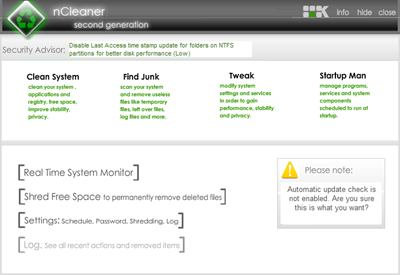
I like nCleaner and have used it often in my work as an engineer, but it should be used by 'advanced users' with caution; it can delete accessiblity and environment settings as the system file cleaner is so thorough. If you google you will find other complaints. I am currently investigating two situations where I think nCleaner may have deleted some jpeg files. Ccleaner is much safer for everyone in my opinion.
ReplyDeletenCleaner shouldn't delete JPEG files as it is not a junk file extension. Make sure you have not made any potentially disastrous changes to the applications settings and how it identifies junk files.
ReplyDeleteI agree the program is very thorough, but that's why I like it more than CCleaner. Maybe CCleaner is safer but it tends to leave behind a lot unwanted files even after cleaning.
Seems like a good one but I will stick to CCleaner, you can't easily switch to a new programs when you are already in love with your present one.
ReplyDelete