There are a large number of disk encryption utilities and software to protect and hide files on your computer or thumb drive. Recently, we mentioned one very good tool called My Lockbox and also explained how you can hide complete drives using a registry tweak. Here is another very good encryption utility.
SafeHouse Explorer is a free encryption software that can protect files residing on not only on your internal hard drive but external drives, memory sticks, network servers, CD/DVDs and even iPods. It also supports U3 Smart Drives.
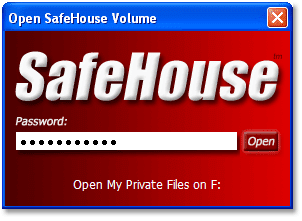
SafeHouse Explorer creates hidden private storage areas on your local hard drive or external media that can be accessed only through the program’s interface and only after you enter the correct password. After you enter your secret password, you access your files using a familiar Explorer-like interface

To start you have to first create SafeHouse volumes by clicking on ‘New Volume’ on the program’s window and specify the location and size of the volume. If the size your volume is going to increase in future you can choose to make the volume resizable. The good thing about this program is that you can create multiple encrypted volumes and these volumes can be moved from their original location to another part of the hard dive without losing any data contained within it. SafeHouse Explorer can also be run as a stand-alone executable file without needing to be installed, meaning that it can be run directly from USB drives, burnt to an optical disc, copied to your iPod and so on. It’s one of the most flexible encryption utility you will ever find.

Comments
Post a Comment