Portable application suites like those provided by PortableApp,com or WinPenPack comes with nice start menus for easier access to the programs. Menus are also a great way to organize the contents of the suite. But if you don’t use an application suite and prefer to carry your own assortment of applications and files, the only way to access them is through the explorer. Not very intuitive. This is where SyMenu drops in.
SyMenu is a free, customizable start menu that you can add to your USB drives to quickly access everything that you carry on it – files, folders and programs without having to open Windows explorer. Not only files, you can create menu entries to run Windows commands, open URLs or even access programs installed on the local hard drive.
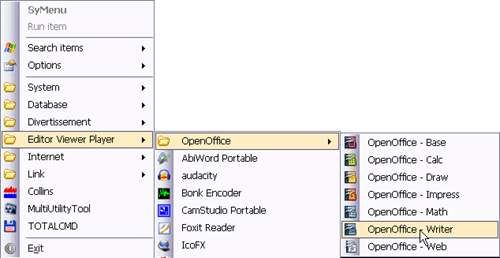
After you download the ZIP file containing the application, extract and copy the folder to the USB drive and execute from there. Upon completion of the small installation process, you can access the menu from a icon in the system tray. Initially, the menu will be blank except for the configuration settings and a search box. To add programs to the menu, open the Options>SyMenu and drag and drop files, folders and applications into the configuration window. SyMenu will automatically populate the correct path and name of the application, but you can edit that. You can organize your programs and files into virtual folders called Containers and choose a different colored folder icon for different containers.
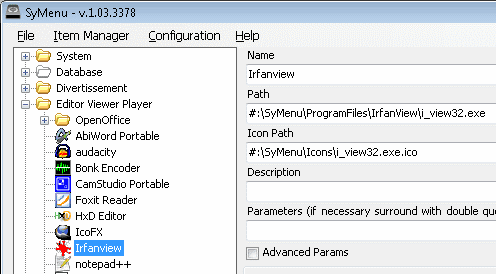
Once you have finished adding all your files and programs, save it. Now you can access this menu every time you plug in the device into a computer.
SyMenu has a useful search-as-you-type incremental search box that makes it easier to find your desired files. This search box can even integrate the searching result list with items configured on host PC Windows Start Menu. In this way you can access programs installed on the host PC as well as on your pen drive from a single location - the Search bar.
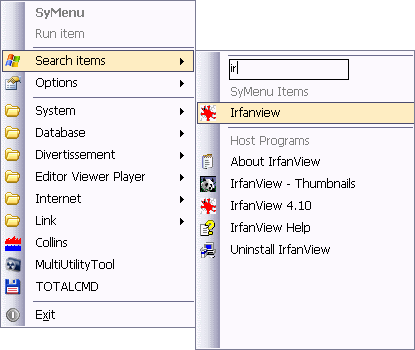
Similarly, using a feature called “universal unit identifier“, SyMenu allows you to create start menu entries for files present on the host PC.
SyMenu has a large number of advanced features that allows you to manipulate how the portable applications behave or run. For example, there is an option called Auto Execute that allows you to configure applications to be launched automatically when you insert the pen drive into a computer. Auto Execute can also be configured to launch programs with a custom interval from one to each others. How well thought of! Another option called “One Instance Only” allows certain programs to be launched only in single instances.
Another brilliant feature of SyMenu is the Extension manager. All Windows PCs have different programs associated with different file extensions. So when you try to open a file, say a PDF file, present on your pen drive on a host PC, the file will be opened by the application configured to open PDF files on the host PC. Suppose on this PC, the program is Adobe Reader. But you wish to open PDF files on say Foxit Reader. Using Extension manager you can override file association on a host PC to your custom ones so that on matter on which PC you are connected to, your PDF files will always open on Foxit. Isn’t that clever and awesome at the same time?
SyMenu is a great, great program which is much more than a start menu. A truly must have for any pen drives.

Great program.
ReplyDeleteI have to point out an important detail: SyMenu needs .NET Framework 2.0 to work.