Defragmenting the whole drive is time consuming and to a large extent very unrewarding, as you can only gain a few milliseconds of access time at best. Defragmenting individual files is a far better strategy. My Documents folder is taking too long to open? Defragment it. The movie file is badly fragmented? Defragment it and leave the rest. It’s time saving and logically more sound than whole drive defragment.
I have written about a file defragmentation tool called Defraggler earlier. Another such tool that I came across recently is WinContig. WinContig is a stand-alone defragmentation tool for Windows that lets you quickly defrag files and folders without having to defrag the whole disk.
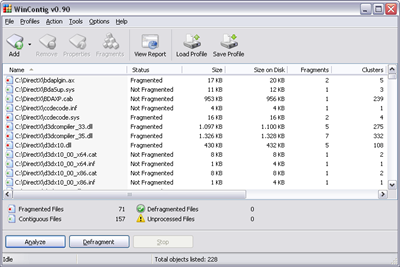
One useful feature in WinContig is the ability to group files and folders together and save it as a profile. So if you frequently defrag a certain collection of files, you can group them together and save it as a profile. The next time when you need to defragment those files, you only have to load the saved profile.
When I compared WinContig to Defraggler I found that both tools has certain pros and cons over each other.
| Features | Defraggler | WinContig |
| Defrag files, folders and drives | YES | YES |
| Defrag free space | YES | NO |
| Defrag strategy | 1 | 2 (Quick & Smart) |
| Visual representation | YES | NO |
| Automatically clean temporary files before defragmentation | NO | YES |
| File exclusion list | YES | YES |
| Save file list as profiles | NO | YES |
| Scheduler | YES | NO |
| Automatic PC shutdown on completion | YES | YES |
| Portable | YES | YES |
| Freeware | YES | YES |
Conclusion: As you can see, both the tools offer different feature sets. WinContig is more advanced with options like “automatically clean temp files”, “file profiles” and "quick defrag" modes making it a favorable choice. But I will miss the “free space defrag” of Defraggler. Also watching the colorful blinking dots in Defraggler when the defragmentation is in progress has a pleasure of it’s own.
I will keep both and use them depending on my need at that particular time.

Using Defraggler v1.09.something here and it does have Shutdown after Defrag...
ReplyDeleteThanks for correcting me. I was using version 1.04 and auto-shutdown wasn't there. I also found out that the new version 1.10 has the file exclusion feature.
ReplyDeleteI made the necessary changes to the article.