The title of this post does not do justice to this application. Zen Key is so much more than an application manager, that it’s difficult to describe it in a single sentence.
Zen Key has an embarrassing number of functions and utilities built into this little application. Firstly, it allows me to access all important folders on my system with minimum fuss. If I click on the applications icon on the taskbar or the floating icon, I can can get to every Windows system folder possible such as Fonts, Application Data, Admin Tools, Program files, Startup, History, Task Scheduler etc. I can also access all Control Panel programs. I can open Windows applications like Calculator, Media Player, Character map, Registry editor, System restore, Device manager, Remote Desktop … the list goes on and on. That is one aspect of Zen Key.
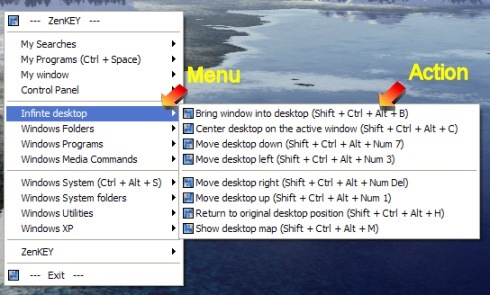
The other function is window management. I can set transparencies, tile windows, maximize or minimize all of them, move windows to the right-left-top-bottom.
Among other things, Zen Key can also do the following:
- Launch a program, bring it back into focus, or move to another one.
- Use an Infinite desktop space. Spread groups of windows around and move between them seamlessly.
- Iconize windows. Save Desktop area by replacing windows with 'live' icons showing CPU and memory usage.
- Open a document, folder, Internet resource or start a search.
- Issue commands to Windows media player, such as play, pause or volume up/down.
- Start your screensaver, shutdown your computer, open the CD drive.
- Control Winamp or compatible media players.
- Simulate a series of keystrokes to automate tasks.
Zen Key has too many functions to get you overwhelmed for a while. It will take time to get used to it but it’s worth it.

Comments
Post a Comment