Have you ever tried to print an ebook on a desktop printer and then staple the pages together with the intention of turning it into a book? But the ‘book’ doesn’t feel right, isn’t it? Because just stapling together some pages doesn’t make it a book. They are always a size too large (letter/A4) and hence difficult to hold, the pages doesn’t stay open and all kinds of discomfort.
BookletCreator is an online service that lets us print and create proper books at home by making two things right – the size of the pages and the position where you pin the pages together. The size of a typical printer paper (A4/A3 etc) isn’t the correct size for printing books. Printing on such large sized papers will always make your books bulky. BookletCreator solves this problem by allowing you to print two pages on a single side of the paper. It also reorders the pages such that after printing and folding the pages, a small book is created.
Here is how BookletCreator works
Let's say your document looks like this:
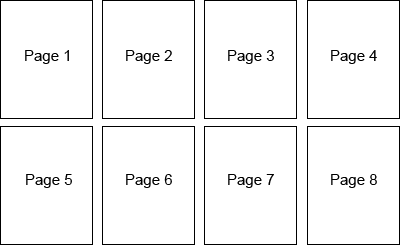
When you upload this document to the BookletCreator website and download the result, you will get something like this:

When printing the document choose "print on both sides" in your printer preferences. If your printer can't print on both sides automatically, print the odd pages first then put the printed paper back into your printer and print the even pages. Finally, stack the pages in the correct order, fold them in half, and staple or stitch them at the center of the fold.
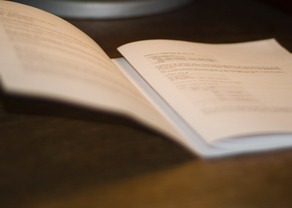
The perfect home printed booklet.
BookletCreator is free and can print only PDF files. If you have a Word document, you have to first convert it into PDF. The maximum size of the upload is limited to 20 MB.
BookletCreator also has a desktop software that can do the same thing without an Internet connection and from the comfort of the desktop. The software is priced at $9.95.

Comments
Post a Comment