Tabbles is a relational file management software for Windows that gives you a taste of what WinFS would have been if Microsoft hadn’t kicked the project to the curb almost four years ago. To put it in their own words,
Tabbles allows the users to organize, browse and find their files/folders/urls in a new "relational" way. It allows to place a file into several "folders" without duplication/shortcuts, and to browse them by combining concepts (e.g.: "invoice" + "Customer Smith" + "2008") independently from where they are.
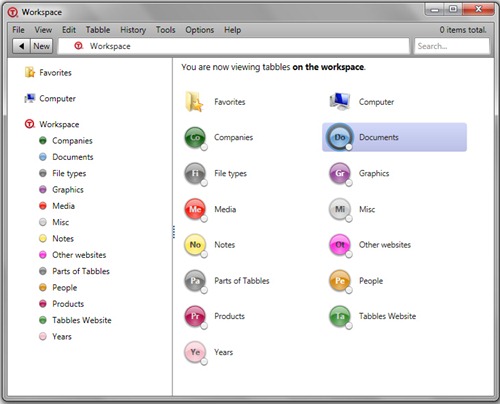
Simply put, Tabbles is a file tagging software that lets you tag files, folders and even URLs and view them at the same place irrespective of where they are actually saved on the hard disk. A file can have more than one tag; you can combine tags and cross link them to as many tags (called tabbles) as you need. You can view these files in the explorer like interface in Tabbles by one tag or by combining several tags together. Typical explorer operations like cut/copy/paste/rename all can be performed inside Tabbles.
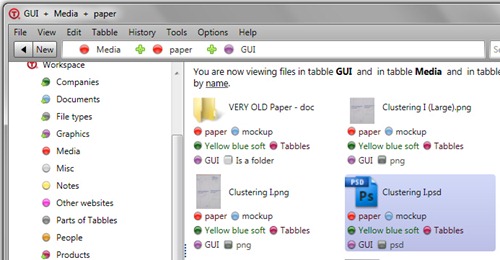
Tabbles is well integrated into the Microsoft Windows environment. File tagging can be done through the explorer context menu, and usual explorer functions, such as copy-and-paste, drag-and-drop, keyboard shortcuts etc.
No matter how handy tagging files might be, one of the reasons why this concept fails is nobody has the time to tag files. This is where Tabbles scores over competing software (like TaggedFrog). Tabbles has an auto-tagging feature using which you can automatically tag files based on the location where the files are saved, based on their file names instructing Tabbles to look for certain keywords in the filename or certain extension.
Other features include:
- File search
- File sorting by date, size, recently tagged etc
- File operation and browsing history
- Encrypt, backup, export and import tag database
The free version of Tabbles is limited to tagging 1000 files, after which the user gets a nag screen. You can either untag a few files, buy a license starting at $15 for the Student edition or go on using it with the nag screen. If you are blogger, you can request a free license from them in return for a review.

Comments
Post a Comment