Although Windows own ClearType font render works reasonably well on LCD screens as well as CRT monitors, an open source project is working on an alternative Windows font renderer.
Called gdipp, this open source replacement of the Windows default text render brings text rendering effect as seen in Mac OS and Linux distributions. Take a look at the screenshots below to judge the difference.
ClearType
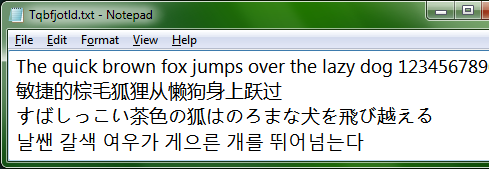
gdipp
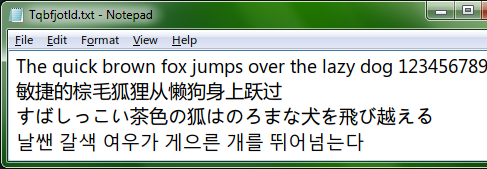
ClearType
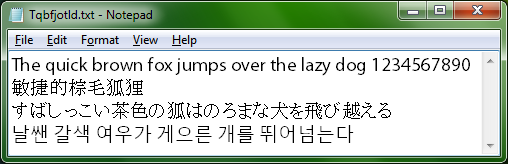
gdipp
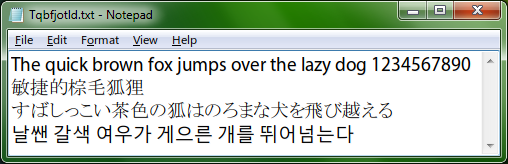
gdipp’s rendering is more anti-aliased which causes the bold and blurry effect. It’s difficult to say which one looks better. User adoption would clearly be a matter of choice. Another factor that could be deciding is system stability.
gdipp can be installed in three different modes. The recommended mode is as a Windows service that brings system wide rendering and is also the most stable and compatible. Another way to install it as a Registry key which provides the best rendering but is very unstable. The third option is to install it in the Program Mode that generates a shortcut on the desktop. To view any program with the gdipp render the user needs to drag and drop the program shortcut to gdipp’s shortcut on the desktop. The program mode is useful for testing purposes.
gdipp supports both 32-bit and 64-bit Windows 7/Vista. It may also work correctly on Windows XP and 2003. However, due to the significant difference in the system architectures, the rendering could be less stable and compatible.
[via Shell City]
Related: Adjust ClearType to improve font display

Comments
Post a Comment