Hardcore music listeners never use Windows Media Player for listening to music or managing their collection as third party software offer better features and functionality. One good thing about Windows Media Player is that it supports plug-ins that allows developers and fans to generate greater appeal for the player by extending it’s functionality through useful plug-ins.
Windows Media Player Plus! is such a free plug-in for Windows Media Player that adds a number of user interface and playback enhancements to the player. The plug-in is intended to be used with WMP 11 or higher and includes the following enhancements:
Tag Editor Plus: an alternative for Windows Media Player's Advanced Tag Editor athat allows easy editing of file metadata, even the ones that Windows Media Player usually doesn't show. The tag editor works on Windows Media Player 12 too.
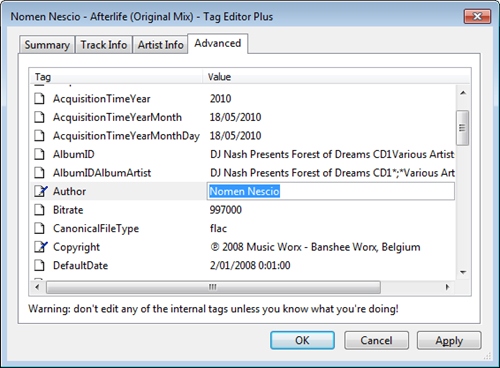
Real 'find as you type' in the library: you can simply start typing to search, without having to click on the Search field first.
Access the standard Explorer right-click menu of a media file directly from within Windows Media Player.
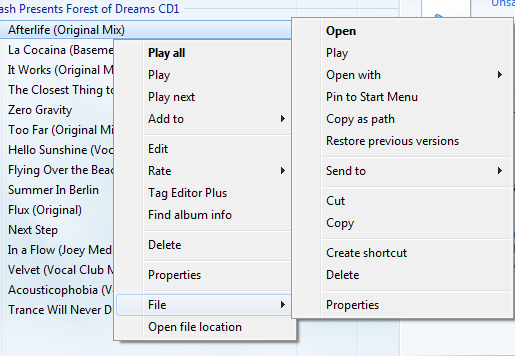
Restore last active playlist, media item, and playback position at Windows Media Player startup. This is really helpful when you are half done watching some movie or video.
Show currently playing media in Windows Media Player's title bar.
Disable the unnecessary group headers in the Library Pane saving space and displaying a continuous list of library items, just like in Windows Media Player 10.
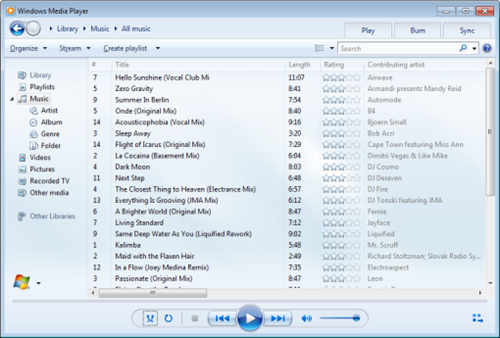
Send info about the currently playing file to Windows Live Messenger Music plug-in (What I'm Listening To).
Access the properties/settings of any Windows Media Player plug-in from within the main menu, without having to go to Options first.
Windows Media Player Plus! enhances the error dialog that appears after Windows Media Player has crashed, so you can quickly re-enable all plug-ins, instead of manually enabling one plug-in at a time.

Comments
Post a Comment