GiMeSpace Desktop Extender is a sort of virtual desktop manager. I use the words ‘sort of’ because unlike typical virtual desktop applications that create alternate desktop environment, GiMeSpace Desktop Extender creates a horizontally scrolling desktop that give you seamless unlimited desktop space, so to speak.
The concept of extending the desktop horizontally to create borderless unlimited virtual desktops was invented by 360 Desktop. This software transforms your desktop into a circular band allowing you to scroll in either direction. I tried to use it but I was a little disoriented. Also the software was unusually high on resources. If you are looking for something simpler, you can try GiMeSpace Desktop Extender.
When this application is running, just move the mouse cursor to the left or right edge of your screen to push any open window in the opposite direction to reveal the desktop. This in effect creates the illusion of extending the desktop space. Once you have pushed the windows out of the way, any application you open will be visible on the extended desktop space. Now move the mouse pointer to the opposite edge of the screen and the windows will be pushed back into place.
This lets you open several windows side by side and use the mouse to scroll from one window to the other. If you open too many windows in your extended desktop space and get lost, just right click on the GiMeSpace icon in the system tray and select 'collect windows'. All the windows will appear on your screen.
The free edition of GiMeSpace Desktop Extender is limited to this. The paid version of the software shows a preview of the whole extended desktop right on the taskbar, and allows you to navigate around the desktop from the taskbar preview. It also offers options to configure the scrolling speed, a sticky mode to prevent accidental scrolling when you hit the screen edge and several other customizations.


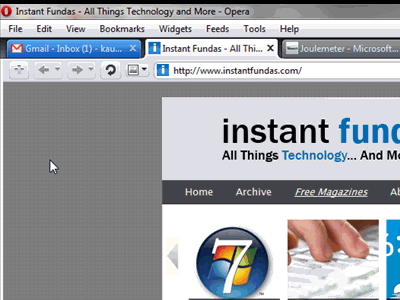
Comments
Post a Comment