There are several different ways to create a table in Word 2007 and 2010. Apart from the traditional method of inputting the number of rows and columns in the ‘Insert table’ dialog, you can also visually choose the table size on a grid or even use the mouse to draw columns and rows on page.
There is another trick to create tables in Word, introduced in Word 2007, and that is via the AutoCorrect feature. What you do is use the pipe character (|) to identify cells walls and one hyphen character for each character space. For example, if you want to insert a table having 4 columns, you would type
|-|-|-|-|
When you press Enter, Word generates this single row table.
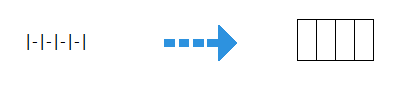
Want more rows? Simple move the cursor outside the table (on the same line) and press Enter to add another row. Repeat to add more rows.
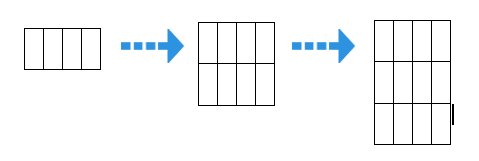
Thanks Lockergnome for the tip

Comments
Post a Comment