AwayFind is a marvelous web application that has found a unique solution to the problem of email overload. Most of the emails we receive are junk. An average user’s inbox is filled with updates from social networking sites, email forwards, mails from people they never reply to and other typical unimportant mails. But among them are some mails that are actually important. AwayFind acts as your personal email assistant that sifts through your inbox and lets you know only those mails that matter.
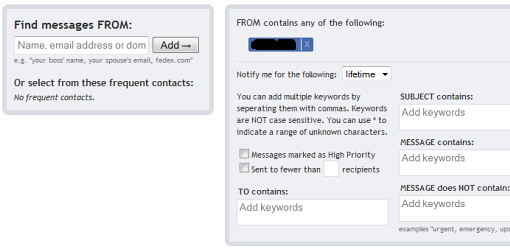
AwayFind lets you filter your messages by sender, subject or keyword and then lets you decide what to do with them. As soon as you receive an important mail that matches your filter settings, AwayFind will promptly alert you via a multitude of ways – voice calls, SMS, Twitter or Instant Messenger (AIM, GTalk, MSN, Yahoo) alerts. You can also forward a copy of the mail to another user or users.

The best kind of alerts are the voice calls and SMS messages since it allows you to receive them even when you are offline. The voice call even reads out the entire email over phone. You can also set up auto-responders using the same kind of filtering you use to screen your emails.
While you don’t need to install anything to use AwayFind, if you use Firefox or Chrome you can take advantage of the AwayFind extension that allows you to set filters right from your Gmail inbox.
To use AwayFind you must give the application access to your email account. This might ring a few warning bells, but you should know that AwayFind uses oAuth to access your Gmail or Google Apps account which means that your email password is never shared with AwayFind. Also AwayFind stores only those messages from your email that you tell them to. Things are, however, different if do not use Gmail. Then you will have to use IMAP to access your account and will have to hand over your password.
AwayFind is free for now, with plans to switch to paid models once the service is out of beta.

Comments
Post a Comment