The blinking network activity icon that you used to have in Windows XP and earlier is missing in Windows 7. You can get that helpful indicator back through the Network Activity Indicator software.
This is a tiny freeware that requires no installation. Just unzip the downloaded package and run the executable. Apart from bringing back the classic network icon to Windows 7, Network Activity Indicator can also show you statistics of the network packets going in either direction through your network pipes.
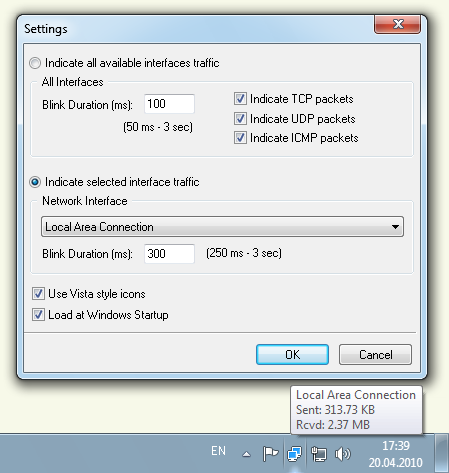
The best part is that this little tool allows you to choose which network interface you wish to monitor. For example, you can ignore local network traffic and log only Internet packets, or log only Bluetooth traffic or WAN traffic and so on. You can also choose between TCP, UDP and ICMP packets or all.
The network icon in the system tray displays information on total bytes sent and received on the interface being monitored on mouse hover. Right clicking on the icon will bring up a menu from where you can see detailed statistics on the status of your network including traffic, number of open/established/failed connection, data error etc.
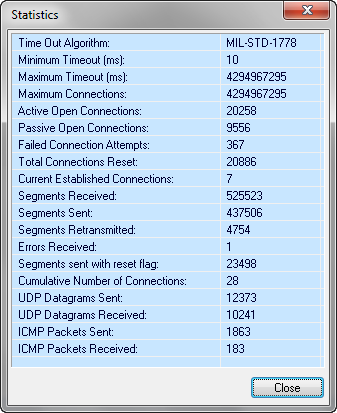
The menu also has shortcuts that lets you open Windows Network Connection center, Network sharing options and Windows Firewall settings.
Network Activity Indicator is much more than a simple blinking icon, and I like it.

Comments
Post a Comment