Most text editors are incapable of handling text files that are hundreds of Megabytes in size. Attempting to open such files usually result in program freezing or crashing. If you regularly need to open huge log files or other text files, you have to turn to more reliable programs such as Large Text File Viewer or LogViewer.
Large Text File Viewer is a free portable application that is deigned to handle large files larger than 1 GB in size. The program opens the file progressively, enabling you to view the contents, no matter how large is the file, in an instant. I was easily able to open a 600 MB file with 14 million lines of code in less than a second. It then progressively loaded all 14 million lines of the file over the next few seconds.

Interestingly, the program can even open files that are currently being used or written to by other programs, and automatically checks and reads the files if new contents have been appended.
Other Features:
- You can split the view either horizontally or vertically, and have each side show different portion of the same file.
- It allows the user to perform high-speed complex text search by means of plain text or regular expression. The regular expression syntax is slightly different from the standard ones, though.
- For CSV (Comma Separated Value) files, when the user hovers the mouse over any field in the file, a hint automatically appears with the field name.
- It allows the user to change display parameters, such as fonts and color. These parameters are automatically saved and associated with filename extensions. So you can have different displays for different file extensions.
The other program I mentioned is LogViewer Pro. This too can open large files, larger than even 4 GB, without so much as a stutter. Scrolling is smooth and the program itself eats very low memory.
LogViewer is designed especially for viewing log files although it can open any kind of files. The features specific to log files include highlighting lines that contain errors and warnings. The color coded warning messages are real handy when part of your job involves pouring through hundreds of log files daily. You can even create your own color filters for custom expressions.
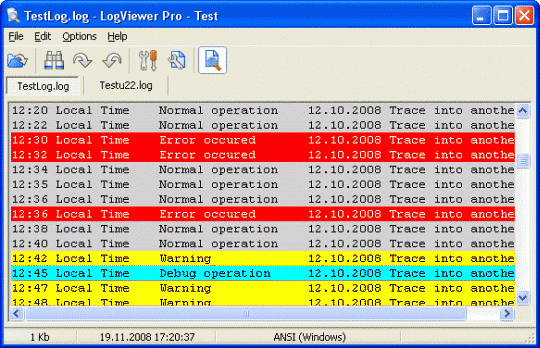
Other features:
- Multitabbed interface
- Auto-reload file, "Follow tail" mode
- Supports multiple encodings: ANSI, OEM, UTF-8, Unicode LE/BE etc.
- File search (both forward and backward)
- File printing
- Line wrapping, configurable tab expansion
- Line numbers
- Always-on-top option
- Customizable interface
[Thanks CyberNet News]

Comments
Post a Comment