If you’re planning to upgrade an Windows XP system to Windows 7 or a migrate from 32-bit Windows Vista to 64-bit Windows 7, then the standard Windows 7 installation won’t allow it. You’ll have to carry out a clean installation, then reconfigure Windows from a scratch and spend forever reinstalling all your applications and data.
O&O Migration Kit for Windows 7 offers a simpler solution. This application helps you migrate any Windows PC, running as early as Windows 2000 to any edition of Windows 7, and at the same time maintain all your settings, customization, most of your programs and all your data.
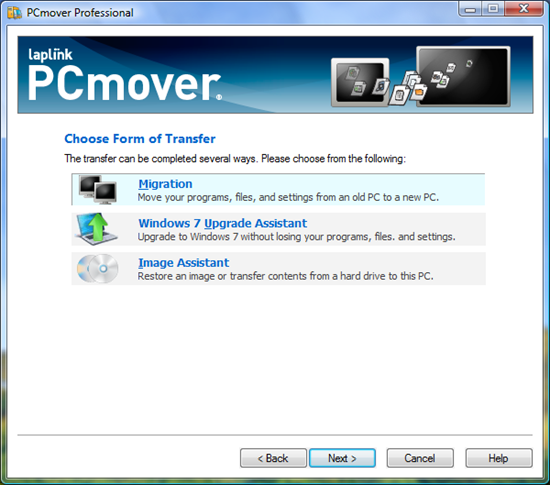
O&O Migration Kit for Windows 7 comes with two components that makes this possible.
The first is O&O DiskImage 4 Professional Edition, a backup tool that make a backup image of your current Windows installation, just in case the upgrade goes wrong.
The second is Laplink's PCmover Professional, the tool that does the actual job. PCmover scans your PC for installed applications, settings and data, storing all their details in a "moving journal". After carrying out a custom installation of Windows 7, reinstall PCmover Professional, point it at the moving journal and it'll transfer all the programs and data to your freshly installed Windows 7 PC.
The program won’t be able to transfer everything on your system. Hardware drivers won’t be moved, for instance, as well as security programs. Even then O&O Migration Kit will potentially save you enormous amount of time and hassle. If something happens during migration and PCmover messes up your data, you still have the DiskImage backup image.
O&O Migration Kit for Windows 7 is priced at $30 for one migration. But currently, a promotion is underway that allows you to grab a license key of the product for free. To get your free serial key, visit the promotion page, enter your email address and click on the green button. The page is in German but you don't have to worry about what it says.
Download the English version of the software from this page (click on the Try Now button) and register with the serial key that should be sent to your email ID.

Comments
Post a Comment