You don’t memorize phone numbers anymore, do you? Nobody does. All your contacts’ phone numbers are saved in your phone. When you need to call someone, you whip out your phone, type your contact’s name and hit the call button. That’s very convenient, until you lose your phone or the battery runs dry. Then you can’t call anyone because you don’t know anyone’s number – even though there might be plenty of phones around you.
A new service called Go800 attempts to solve this problem by allowing people to easily call each other’s phone with their Twitter names.
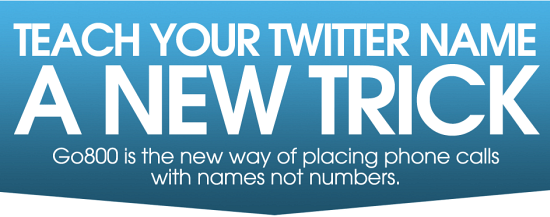
Here’s how it works: To call someone using Go800 the caller sends the Twitter name as a text message to 46800. This causes the person’s phone to ring. The caller’s phone rings too and is put on hold until the caller picks up the phone, at which the call connects. For the recipient it seems like a normal call, and the receiver even sees the right caller ID on their phone. The recipient wouldn’t even know whether the call was placed directly or connected through Twitter. The caller, on the other hand, never sees the real number of the person he or she is calling to.
For the entire setup to work, the recipient must have connected his Twitter name to Go800. To do this, sign up for an account on Go800’s Web site and activate your Twitter name. It will then connect you to Twitter, where you log in and give your Twitter account permission to work with the Go800 account. The Twitter authentication is intended to protect people from having their names taken by imposters. Finally, you choose a phone number to connect it to — your cell phone or a Google Voice number, or anything that rings.
The person registering to receive calls can set preferences on whose calls he or she wants to receive. You can set to receive calls from anyone, no one, or only from specified callers. Now that’s a relief. Having all of your 2000 Twitter followers being able to call you is a frightening thought.
The service is free to use, to an extent. When you sign up, you get 100 free minutes per month. If you run out of call time, you can purchase additional minutes. You can always save those free minutes by cutting off the call and calling the caller back directly, provided you don’t mind giving out your number or paying for the call.

Comments
Post a Comment