Tiny Burner is a portable free optical disk burning program for those who want to move from commercial programs such as Nero. Like any capable disk burning program, Tiny Burner supports the most popular hardware burners and can write to all types of optical media, including CD, DVD and Blu-ray (single and double layer). Tiny Burner can not only write data to disks but also create ISO images from existing discs.
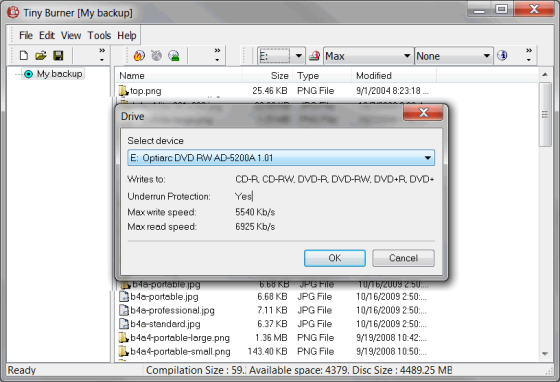
Tiny Burner's features
- Drag-and-drop support allows you to drag folder and files and drop them into the program window for burning. Alternatively, you can add folders from the File menu. My biggest gripe is you cannot select multiple folders when adding from the File menu.
- You can control the speed of the recording process. By default the maximum supported value is selected, but you can select a lower speed if you want to read the CD, DVD or Blu-ray with an older burner.
- Tiny Burner supports buffer underrun technology
- Support for all types of optical media: CD-R/RW, DVD-R/RW, DVD-R DL (dual layer), DVD+R/RW, DVD+R DL (dual layer), BD-R/RE, BD-R/RE DL, HD-DVD-R/RW and DVD-RAM
- Data can be recorded on rewritable discs in multiple sessions. Sessions can be left open when burning the disk and later new data added to it. You can also hide all the older sessions if desired.
- Tiny Burner can show you hardware information about your recording devices and the media that's loaded.
- Perform a quick erase of the disc (if the disc is re-writable) or if you want to be sure everything is completely wiped out you can use the Full Erase option.
- Create bootable disk
- Verify the written data
- The settings of the program can be saved to a INI file. This allows you to easily export settings from one installation of Tiny Burner to another computer.
- Tiny Burner works on Windows 7, Vista, XP, 2000 and 2008/2003/2000 Server (32 and 64-bit).

Comments
Post a Comment