If you are reading this on Google Reader, you must have already seen the new interface and discovered to your dismay that the ability to Share items with your followers as well as to follow others are gone. ‘Like’ and ‘Share’ is replaced with the +1 button which you can click to share with your circles on Google+. As for the following feature, Google expects you to join Google+ and befriend persons whom you wish to follow. Others who want to follow you can do the same.
One unhappy user created a web app just after Google announced the upcoming changes to Reader last week. Called Ridllr, this Google App Engine hosted tool allows you to continue sharing feed items with others outside Google+, and at the same time lets you to read items shared by people you follow.
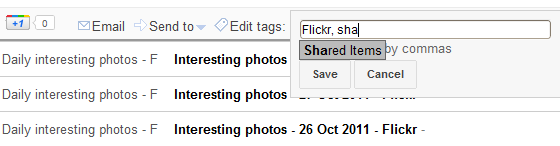
Once you grant Ridllr permission to access your Google Reader account, it downloads a list of other Google Reader accounts that you follow. For each of those accounts, Ridllr subscribes you directly to the public feed URL of that user's old shared feeds. All of these public feeds that you follow are amalgamated into one folder "People you follow", which appears in your reader subscriptions panel.
In order to continue sharing new items with your friends, Ridllr creates a public tag called "Shared Items". To share items you need to tag it with this new tag. Doing so adds the shared item to a public feed. Ridllr automatically subscribes everyone who follows you to this stream, and adds it to their "People you follow" folders. That way, your friends can still see what you've shared even when they are not using Ridllr.
However, to continue reading shared items from people you follow, you need to contact these people and tell them about Ridller and the new method for sharing.
Currently there is one draw back to Riddlr’s way of sharing. The ‘Shared Items’ tag is public and the URL to this feed could be easily guessed. Later Ridllr will be able to generate unique URLs for each of these feeds in order to obfuscate them. A Chrome Extension that will automatically tag items as shared when you press the +1 button is also in the works.

Comments
Post a Comment