Have you ever downloaded huge ZIP files only to find that the file you needed is just a tiny part of the archive? You don’t have to. You can grab only the files you need without downloading the entire thing. Here is how this is possible.
LoadScout is a smart program that allows you to browse the content of ZIP and RAR archive files stored on a remote site without downloading them. You can even extract individual files from an archive. This is extremely useful if you don't need the whole archive or when the archive is too large. You simply enter the URL of the remote ZIP or RAR file, preview the contents of the archive, and then decide which files are worth downloading. In addition, LoadScout can also preview MP3 or an AVI files without downloading the complete file.
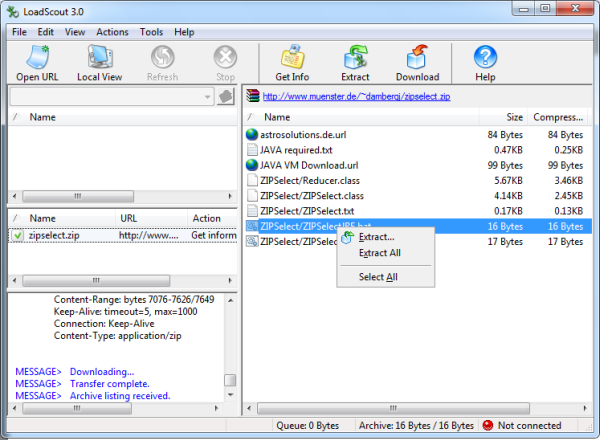
The program works by downloading only the header of the file which contains the list of files the archive contains, and then from the same header the program retrieves the location of the particular file you are interested in. LoadScout then downloads only the required data from the remote server.
To browse the content of a remote archive file, click on the ‘Open URL’ button and enter the URL of the remote archive file. As soon as the information about the file is retrieved you can see the content of the archive in the right pane of the program. From here you can extract or download individual files from the archive.
Similarly you can preview video and audio files by downloading parts of them. To do this enter the URL to the audio or video file and the program will display details about the file such as bitrate, length and other metadata. To download a preview, click on the Extract button and choose a small clip to download and play on your computer.
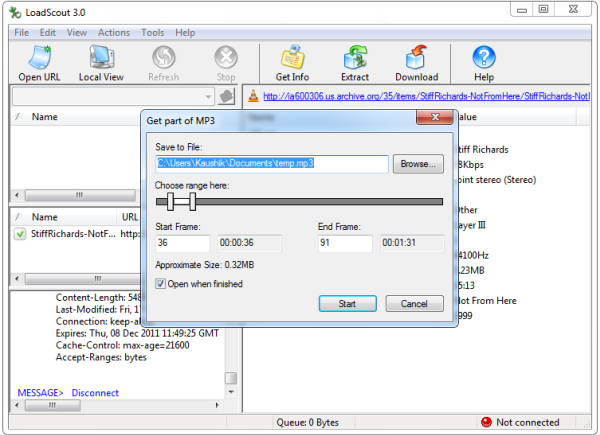
Please note that LoadScout only works when the file is directly accessible on the remote server. You cannot use this program to extract files shared through hosting sites such as Rapidshare.

Outstanding site,friend
ReplyDelete