Busdog is a filter driver for Microsoft Windows XP and higher that logs data as it transfers between the computer and an external device connected to the computer’s USB port. In short, Busdog is a traffic sniffer for the USB port.
When you run the Busdog executable, you will be prompted to install the Busdog filter driver. The filter driver sits on top of all USB and HID devices on your system and captures data as it transfers between the machine and the USB device. After installation, the program window will provide a list of connected USB devices and USB controllers. Check the box next to the device which you want to monitor, move to the Trace tab and click on the Start/Play button. Immediately, you will see USB events as they happen.
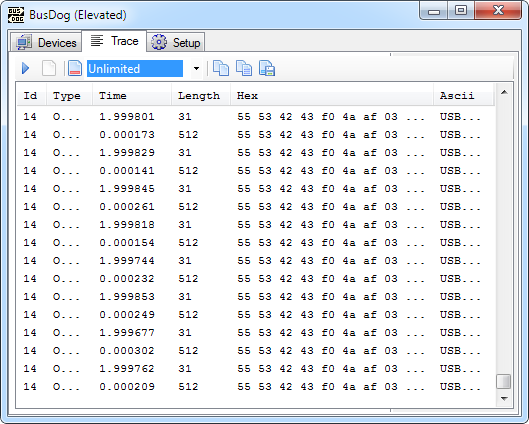
But wait. If your entertaining an idea of using Busdog to capture complete files and folders as they pass through the port, you are in for a big disappointment. Busdog is a low-level traffic sniffer, meaning, it captures raw data – zeros and ones – that are displayed in the Hex format. It will require more than a casual effort to make any sense out of the captured data stream.
Busdog is intended for developers and experienced users to troubleshoot USB related problems.
A note of warning: Installing Busdog drivers could disable any other USB devices that are connected including your keyboard and mouse. It is advised to save all your work and close all running applications before installing Busdog. A restart maybe required for Busdog to start functioning. Same precautions should be taken when uninstalling Busdog. Create a system restore point before proceeding, just to be safe.

Comments
Post a Comment