 Wikipedia is going to shut down the English Wikipedia for an entire day tomorrow to protest against the draconian bills - the ‘Stop Online Piracy Act’ (SOPA) and the ‘PROTECTIP Act’ (PIPA) proposed in the United States. For 24 hours Wikipedia will be unavailable for millions of visitors who use the site everyday. If Wikipedia is indispensible for you, have you prepared yourself to deal with tomorrow’s blackout?
Wikipedia is going to shut down the English Wikipedia for an entire day tomorrow to protest against the draconian bills - the ‘Stop Online Piracy Act’ (SOPA) and the ‘PROTECTIP Act’ (PIPA) proposed in the United States. For 24 hours Wikipedia will be unavailable for millions of visitors who use the site everyday. If Wikipedia is indispensible for you, have you prepared yourself to deal with tomorrow’s blackout?
You know you can download the entire content of Wikipedia to your computer, isn’t it? Previously, we wrote about Okawix, an open source program to download Wikipedia for offline reading, and Zipedia that integrates with Firefox. There are also other tools like WikiTaxi. But perhaps the easiest among them is the Chrome extension Offline Wiki.
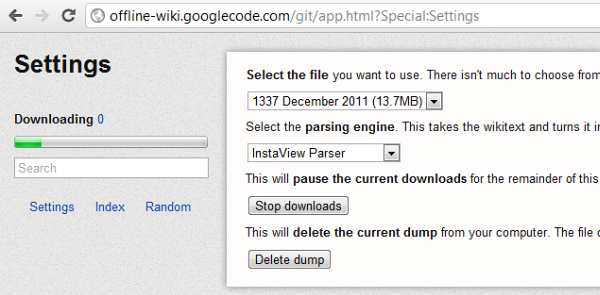
Offline Wiki saves and downloads a copy of nearly all of the textual content of the English Wikipedia locally so that it can be accessed without internet connectivity. It downloads and saves a compressed dump file and an index, 14MB for the small version and 1GB for the larger one.
After you install and run this Chrome app, it begins to download content from Wikipedia without prompting. By default, the app is configured to download the smaller version but you can select the larger one from the setting. When the download is complete, it will build an index of all available articles. You can now search and browse articles without an active Internet connection, or even when Wikipedia is unavailable.
Don’t expect to find the entire Wikipedia at your fingertips though, because the actual download size of the English Wikipedia is more than 7GB without images. 1GB represents a small fraction of the content.
The 14MB download includes a selection of around 1500 articles, while the 1GB download includes in excess of 400,000 articles. It’s not clear on what criteria the articles were chosen; possibly it’s just one of the many download versions offered by Wikipedia.
[via ChromeStory]

Comments
Post a Comment