Windows keeps record of most activities users performs on their computer including which files were opened, which directories viewed, which documents accessed, what commands were ran, what was searched and so on. Browsers keep history of websites visited, cookies saved, and files download. All these records are kept at different places, and often there is no clear way to view them. History Viewer is a handy tool that lets you easily view the history of all that has been done on your computer on a single interface.
History Viewer lets you see Windows-specific traces, such as the recent documents, the search history and run history, the open/save history, the last visited history and, especially for Windows 7, history of connected USB drives and the ‘First Folder’ and typed paths histories.
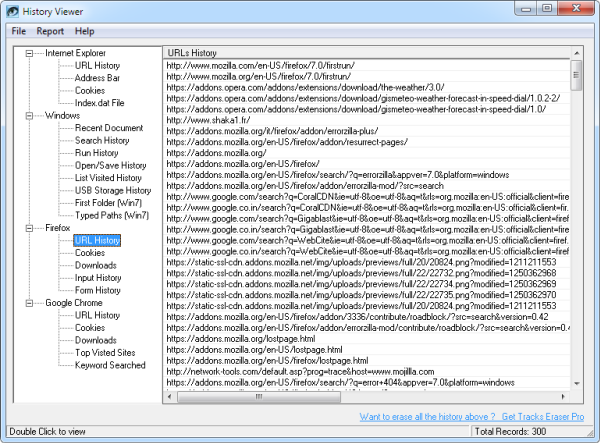
Additionally, History Viewer lets you view the entire web history of Internet Explorer, Mozilla Firefox and Google Chrome. The included histories are URL history, Cookies, form history and inputs, downloads, most visited sites etc. You can also open and view the stored links directly from this program, just by double clicking on them.
If you want History Viewer can generate HTML based report of the information collected. These reports can be saved and accessed later for them to analysis.
History Viewer is free and compatible with all versions of Windows.

Comments
Post a Comment