Every Windows computer should have an antivirus program capable of providing real-time protection against worms, viruses and other kinds of malware, and at least one on-demand malware scanner. Malwarebytes Anti-Malware and Spybot - Search & Destroy are two of the most popular anti-malware scanners available today. Another program that I’m going to recommend is Comodo Cleaning Essentials.
Comodo Cleaning Essentials provides a set of powerful security tools designed to help users identify and remove malware and unsafe processes from Windows computers. Comodo Cleaning Essentials is a portable application that can be run directly from removable media such as a USB key without installation.
Comodo Cleaning Essentials consists of two core technologies – KillSwitch and Malware scanner.
Malware scanner: The Malware scanner is fully featured and capable of unearthing and removing viruses, rootkits, hidden files and malicious registry keys hidden deep within a system. The scanner is configurable, uses the latest heuristic techniques to detect previously unknown viruses, features first-class malware removal capabilities and is capable of detecting hidden drivers and services loaded during system start-up.
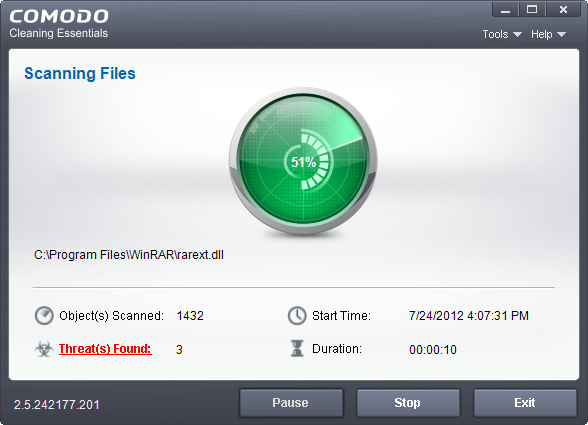
After you launch Comodo Cleaning Essentials, it displays a simple window with three main options: smart scan, full scan, and custom scan. The custom scan option lets you select drives and folders for scanning as well as offer additional scan options such as scanning memory, boot sector, hidden registry objects and hidden files. I’m not sure why these options are unchecked, but if want a really thorough scan, you might consider turning all of these optional scan areas.
Before the scanning commences, the program will check for virus definition files updates and download them to the program directory. The definition files can be rather large – in excess of 100MB. You have the option to skip the download but it is strongly recommended that you allow the download. After updating is completed, the program performs a through scan. At the end of the san it prepares a report and offers you option to repair the infections found or ignore it.
KillSwitch: This is an advanced system monitoring tool that allows users to identify, monitor and stop potentially unsafe processes that are running on endpoint systems. Basically, KillSwitch is a task manager like program comparable to Process Explorer that lists all running processes and provides details about each process. KillSwitch leverages Comodo's huge whitelist database to isolate untrusted processes and programs that it cannot recognize. Unfortunately, accuracy is something that is left to be desired for as the number of false positives are abundant.
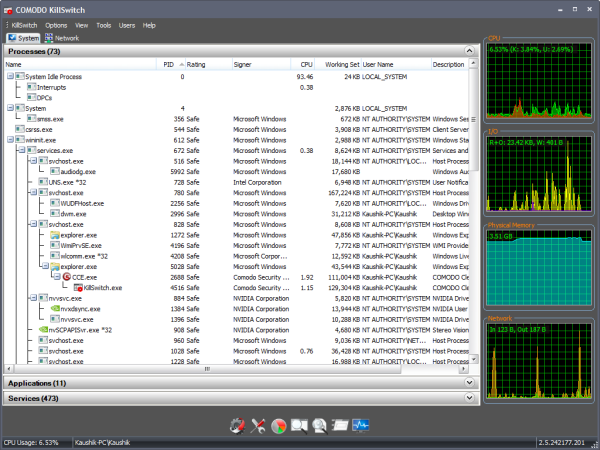
KillSwitch also displays performance graphs of CPU usage, memory usage, disk usage and network traffic.
Comodo Cleaning Essentials includes several tools additional tools out of which Autoruns Analyzer is particularly interesting.
Autoruns Analyzer: The Autorun Analyzer tool scans for sixteen different ways a program can launch during boot. This is quite powerful compared to other autorun scanners because it hunts down not only programs that launch at Windows startup but also shell extensions that start with Explorer, drivers that automatically load during logon, codes, DLL files, Internet Explorer add-ons, services, scheduled tasks and more. Most importantly, it flags dangerous items found and allows you to disable or delete them from the system.
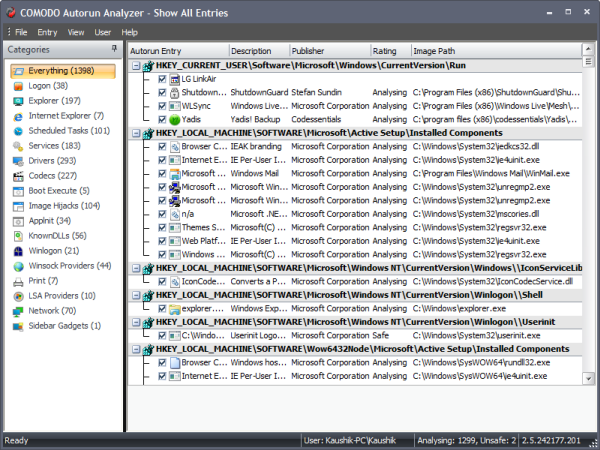
Comodo Cleaning Essentials uses the same malware scanning engine as Comodo Internet Security, which is arguably among one the best free antivirus program currently available. This makes Comodo Cleaning Essentials easily one of the better malware scanners that I’ve personally used and tested.

Comments
Post a Comment