I used to keep a couple of live CDs of various Linux Distributions at hand for the purpose of carrying out data recovery tasks, should my computer refuse to boot because of corrupted Master Boot Record, or corrupted Windows files or hard disk failure. Later those disks were replaced by bootable USB drives. USB drives today come in large capacities with enough space to carry two or more live operating systems at the same time. Here are some tools that lets you turn a USB or Pen drive into a multiboot system with several operating systems.
YUMI (Your Universal Multiboot Installer) can create a Multiboot USB Flash Drive containing multiple operating systems, antivirus utilities, disc cloning, diagnostic tools, and more. YUMI uses syslinux to boot extracted distributions stored on the USB device, and reverts to using grub to Boot Multiple ISO files from USB, if necessary. Aside from a few distributions, all files are stored within the Multiboot folder, making for a nicely organized Multiboot Drive that can still be used for other storage purposes.
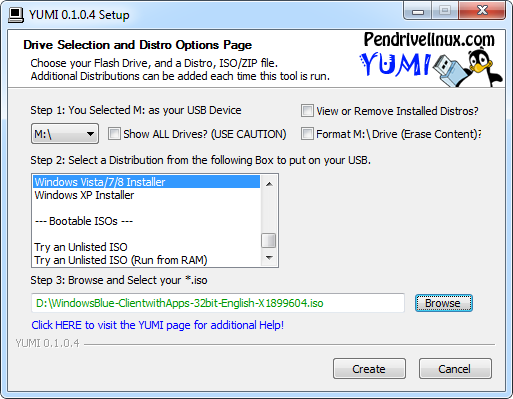
To create a multiboot USB drive, run the portable YUMI executable file, and follow the onscreen instructions which basically consist of selecting the type of operating system or utility you want to install and choosing the actual ISO file using the file picker. Then click the Create button to create a bootable drive. To add more ISOs or distribution, run the tool again and repeat the steps.
XBoot is another utility that can be used to create multiboot USB and even a multiboot ISO file that can then be burnt to a CD/DVD. XBoot supports many Linux Distributions, Windows ISO images and utilities such as antivirus rescue disks. XBoot even allows you the choice of bootloader – either Grub or Syslinux, and after the multiboot USB has been created, you can launch the bootloader config file to make changes.
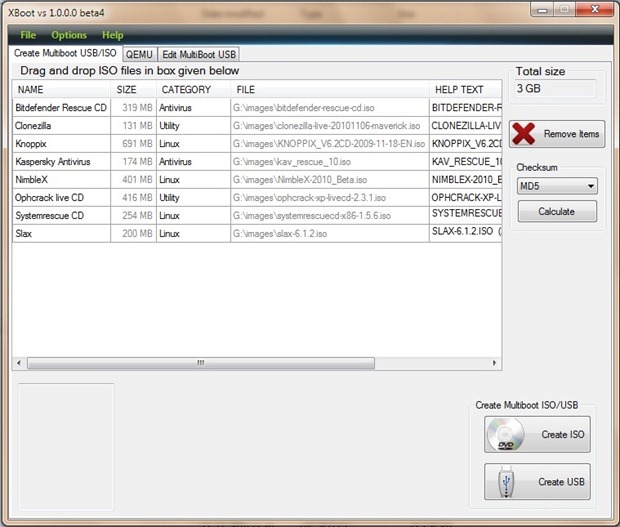
To create a multiboot USB drive, drag and drop ISO files into XBoot’s window or use the file picker to add them. Then click on the “Create USB” or “Create ISO” button depending on what you wish to create.
XBoot comes with QEMU, a virtual machine emulator, built-in enabling you to test the bootable drive you just created.

Comments
Post a Comment